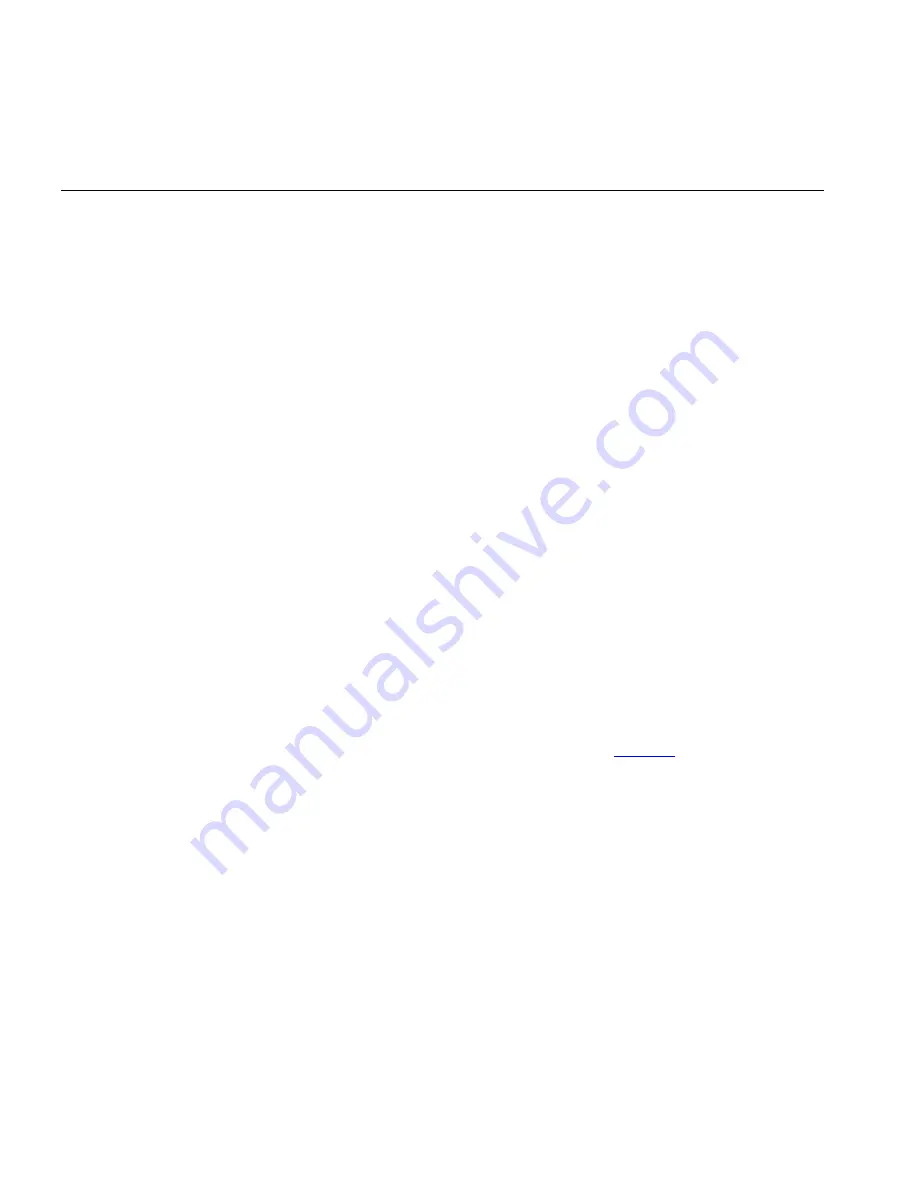
20
C
HAPTER
2: I
NSTALLING
THE
R
OUTER
Setting up your
computers for
networking with
the Router
You may also connect the Router to your PC (using a wireless client
adapter) via radio signals. Install a wireless network adapter in each
computer that will be connected to the Internet or your local network via
radio signals.
Place the Router in a position that gives it maximum coverage. Try to
place the Router in a position that is located in the center of your wireless
network. Normally, the higher you place the antenna, the better the
performance. Ensure that the Router’s location provides optimal reception
throughout your home or office.
Computers equipped with a wireless adapter can communicate with each
other as an independent wireless LAN by configuring each computer to
the same radio channel. However, the Router can provide access to your
wired/wireless LAN or to the Internet for all wireless workstations. Each
wireless PC in this network infrastructure can talk to any computer in the
wireless group via a radio link, or access other computers or network
resources in the wired LAN infrastructure or over the Internet via the
Router.
The wireless infrastructure configuration not only extends the accessibility
of wireless PCs to the wired LAN, but also increases the effective wireless
transmission range for wireless PCs by retransmitting incoming radio
signals through the Router.
A wireless infrastructure can be used for access to a central database, or
for connection between mobile workers, See
Figure 8
:
Summary of Contents for 3CRWER101A-75
Page 10: ...8 ABOUT THIS GUIDE ...
Page 18: ...16 CHAPTER 1 INTRODUCING THE ROUTER ...
Page 23: ...Setting up your computers for networking with the Router 21 Figure 8 WLAN Connections ...
Page 24: ...22 CHAPTER 2 INSTALLING THE ROUTER ...
Page 90: ...88 CHAPTER 5 CONFIGURING THE ROUTER ...
Page 104: ...102 APPENDIX B TECHNICAL SPECIFICATIONS ...
Page 112: ...110 APPENDIX D OBTAINING SUPPORT FOR YOUR PRODUCT ...
Page 122: ...120 ...






























