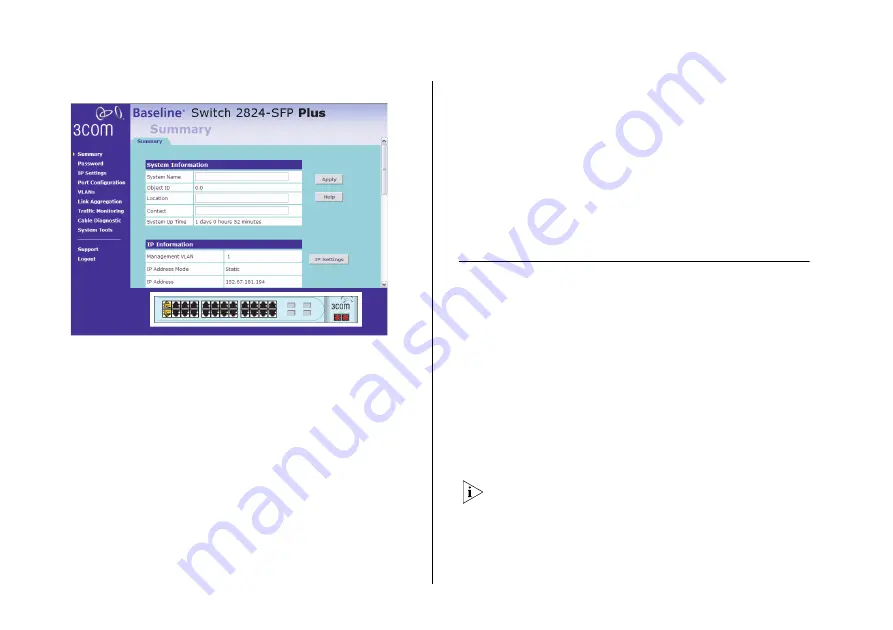
28
C
HAPTER
4: C
ONFIGURING
THE
S
WITCH
Figure 9
Summary Page
Information that you can view on the Summary page
include:
■
System Information – Contains optional fields that
you can fill out to identify the Switch. It also shows
the object ID and the time elapsed since the Switch
was last started. After you update any of the
editable fields in this section, click
Apply
to save your
changes.
■
IP Information – Shows the IP address settings of the
Switch. To modify any of these settings, click
IP
Settings
. This takes you to the IP Settings page,
shown in Figure 11
on
■
Switch Information – Shows the serial number, total
number of ports, and the version of the hardware
(board) on the Switch
■
Management Software Information – Shows the
versions of the loader (firmware), boot ROM, and
code.
If you request for technical assistance from 3Com
Support, you may be asked to print out the information
on this page.
Changing the Admin Password
To prevent unauthorized users from accessing the Web
interface and modifying the Switch’s settings, the
interface is password-protected.
The default admin account settings are:
■
User name –
admin
■
Password – blank (no password)
To ensure that unauthorized users do not access the
Web interface, 3Com recommends that you set an
admin password when you first configure the Switch.
Even if you do not intend to actively manage the
switch, 3Com recommends that you change the
password to prevent unauthorized access to your
network.















































