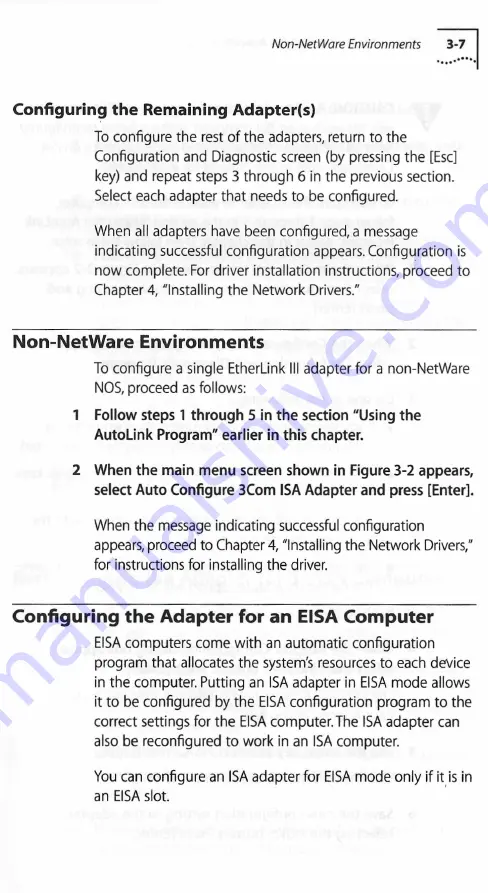
Non-NetWare Environments
3-7
C o n fig u rin g th e R em aining A dapter(s)
To configure the rest of the adapters, return to the
Configuration and Diagnostic screen (by pressing the [Esc]
key) and repeat steps 3 through 6 in the previous section.
Select each adapter that needs to be configured.
When all adapters have been configured, a message
indicating successful configuration appears. Configuration is
now complete. For driver installation instructions, proceed to
Chapter 4, "Installing the Network Drivers."
Non-NetWare Environments
To configure a single EtherLink III adapter for a non-NetWare
NOS, proceed as follows:
1
Follow steps 1 through 5 in the section "Using the
AutoLink Program" earlier in this chapter.
2 When the main menu screen shown in Figure 3-2 appears,
select Auto Configure 3Com ISA Adapter and press [Enter].
When the message indicating successful configuration
appears, proceed to Chapter 4, "Installing the Network Drivers,"
for instructions for installing the driver.
Configuring the Adapter for an EISA Computer
EISA computers come with an automatic configuration
program that allocates the system's resources to each device
in the computer. Putting an ISA adapter in EISA mode allows
it to be configured by the EISA configuration program to the
correct settings for the EISA computer.The ISA adapter can
also be reconfigured to work in an ISA computer.
You can configure an ISA adapter for EISA mode only if it is in
an EISA slot.
















































