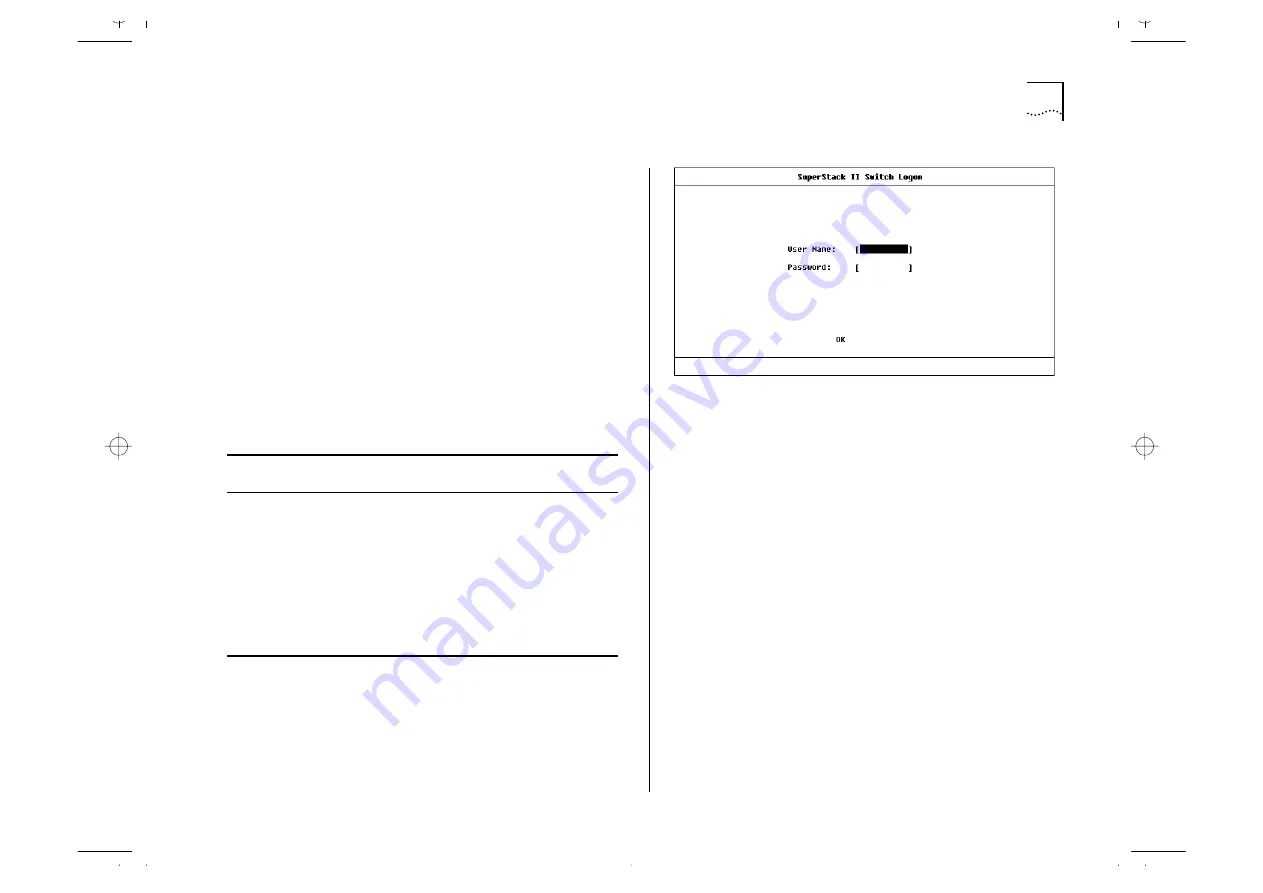
Setting Up the Switch for Management
3-7
Logging On
At the Logon screen displayed in Figure 3-2, enter
your user name and password (note that they are
both case-sensitive):
■
If you have been assigned a user name and pass-
word, enter those details.
■
If you are logging on for the first time (after
installation or initialization), use a default user
name and password to match your access
requirements. The defaults are shown in
Table 3-1. If you are setting up the Switch for
management, we suggest that you log on first
as
admin
.
Figure 3-2
Logon screen
Table 3-1
Default Users
User Name Default
Password
Access Level
monitor
monitor
monitor — this user can view, but not
change all manageable parameters
manager
manager
manager — this user can access and
change the operational parameters
but not special/security features
security
security
security — this user can access and
change all manageable parameters
admin
(no password) security — this user can access and
change all manageable parameters
Summary of Contents for 1000
Page 20: ...1 12 CHAPTER 1 GETTING STARTED Unit Overview Rear Figure 1 5 Switch 1000 rear view...
Page 24: ...1 16 CHAPTER 1 GETTING STARTED...
Page 27: ...Configuration Rules with Full Duplex 2 3 Figure 2 1 Fast Ethernet configuration rules...
Page 104: ...5 30 CHAPTER 5 ADVANCED MANAGEMENT...
Page 130: ...C 6 APPENDIX C TROUBLE SHOOTING...
Page 131: ...D PIN OUTS Null Modem Cable 9 pin to RS 232 25 pin PC AT Serial Cable 9 pin to 9 pin...
Page 144: ...6 GLOSSARY...






























