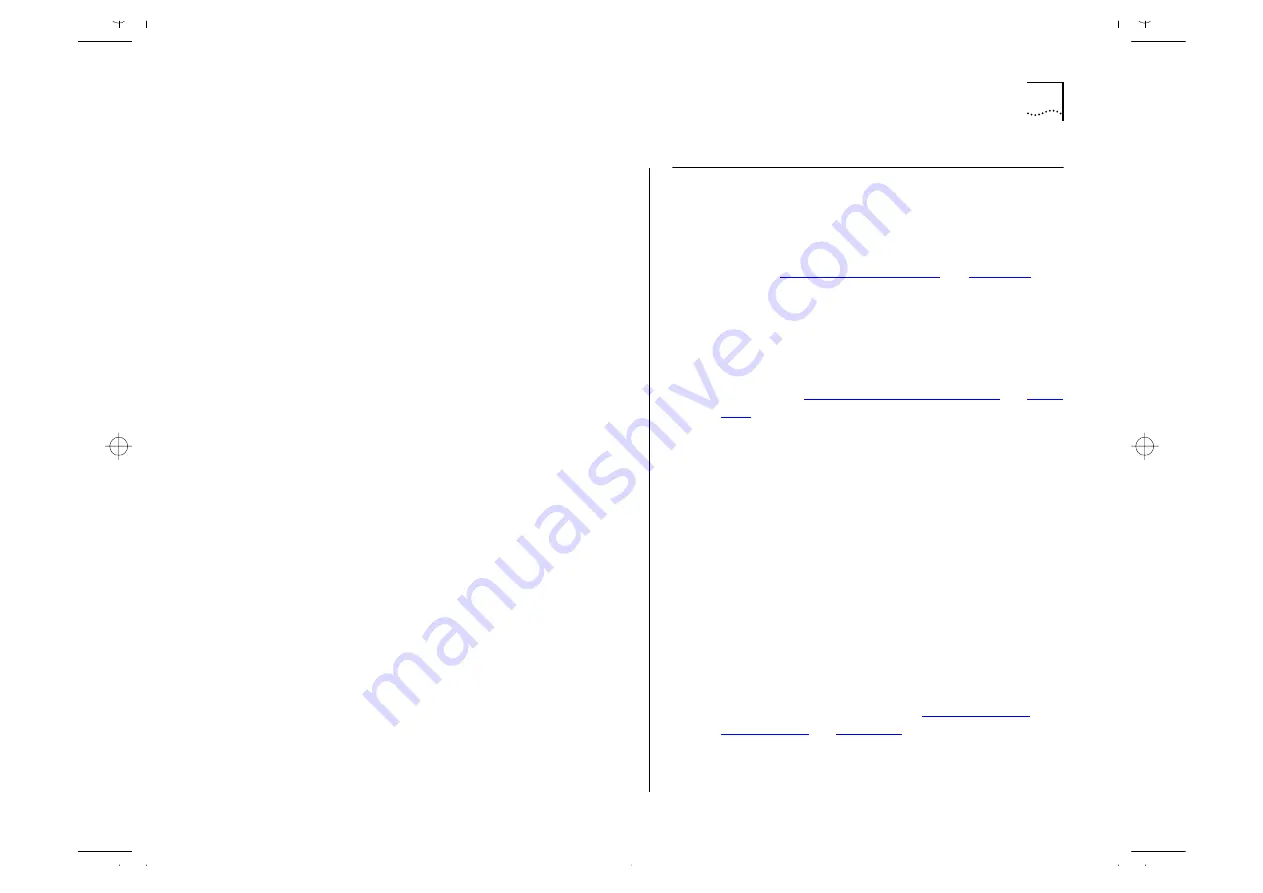
Using the Switch
C-3
Try accessing the device through a different port. If
you can now access the device, a problem with the
original port is indicated. Re-examine the connec-
tions and cabling.
There may be a network problem preventing you
accessing the device over the network. Try access-
ing the device through the console port.
You forget your password and cannot log in:
If you are not one of the default users (monitor,
manager or security), another user having ‘security’
access level can log in, delete your user name, and
create a new user name for you, with a new pass-
word.
Alternatively, another user having ‘security’ access
level can log in and initialize the device. This will
return all configuration information, including pass-
words, to the initial values.
In the case where no-one knows a password for a
security level user, contact your supplier.
Using the Switch
You see network problems and the Packet LED
is on continuously with constant collisions
(viewed using the Port Traffic Statistics screen,
refer to
You are using PACE equipped devices and have the
Interactive Access feature of PACE enabled at both
ends of the link. Interactive Access must only be
enabled at one end of the Switch-device link. Dis-
abling Interactive Access for a Switch port as
described in
You have configured a Switch port so that it
‘blips’ when a broadcast storm occurs, but the
port does not blip properly:
The broadcast storms are occurring such that the
average broadcast bandwidth cannot drop below
the Falling Threshold value. This means that the
blip only occurs once.
Try changing the following attributes in the Broad-
cast Storm Control section of the Port Setup screen:
■
Rising Action to disable port/notify.
■
Falling Action to event + enable.
For more information, refer to
Summary of Contents for 1000
Page 20: ...1 12 CHAPTER 1 GETTING STARTED Unit Overview Rear Figure 1 5 Switch 1000 rear view...
Page 24: ...1 16 CHAPTER 1 GETTING STARTED...
Page 27: ...Configuration Rules with Full Duplex 2 3 Figure 2 1 Fast Ethernet configuration rules...
Page 104: ...5 30 CHAPTER 5 ADVANCED MANAGEMENT...
Page 130: ...C 6 APPENDIX C TROUBLE SHOOTING...
Page 131: ...D PIN OUTS Null Modem Cable 9 pin to RS 232 25 pin PC AT Serial Cable 9 pin to 9 pin...
Page 144: ...6 GLOSSARY...






























