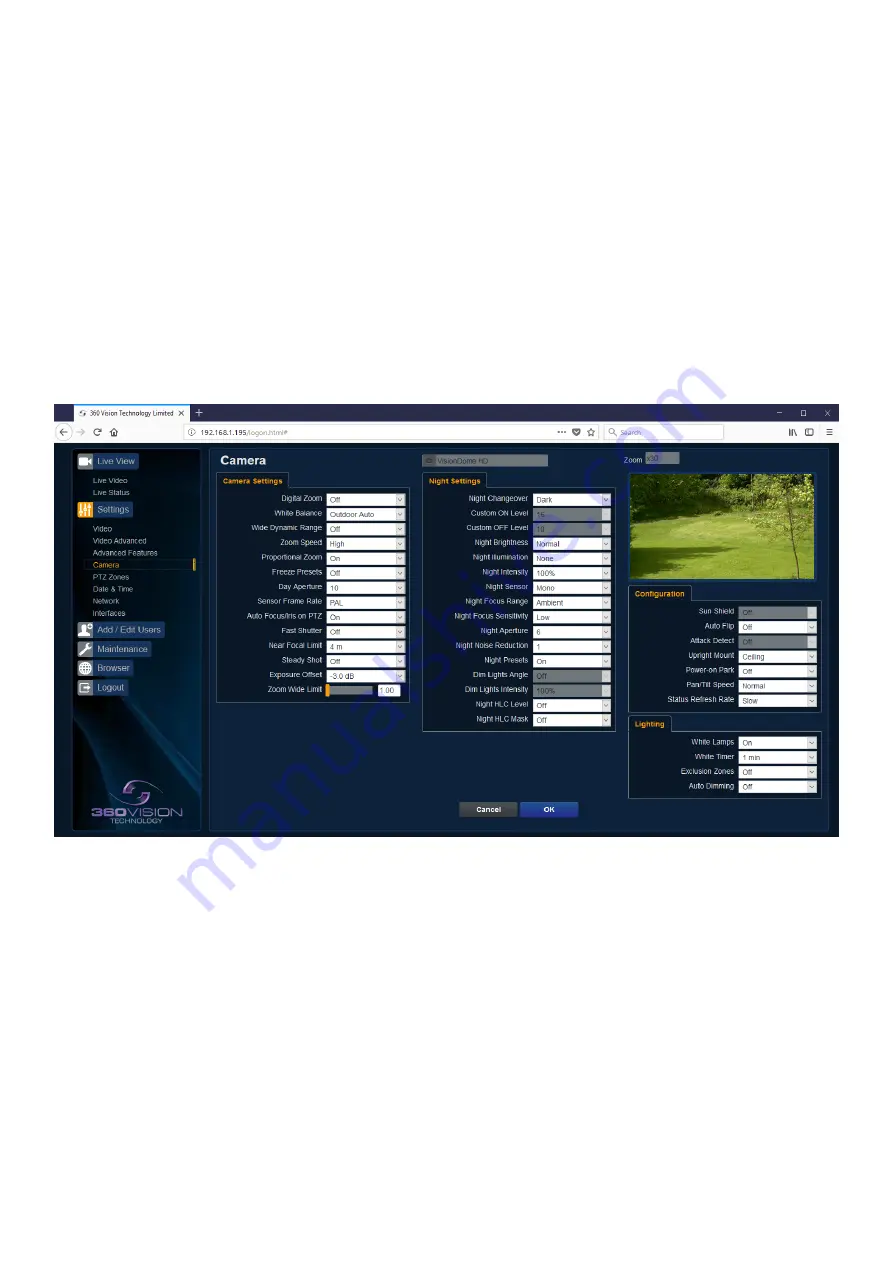
Illuminator HD Installation Manual V2.1.23
Page 17
© 360 Vision Technology Ltd.
PTZ buttons can be used to move the camera so that simple preset positions can be programmed or recalled.
PTZ position co-ordinates are also shown, use the refresh button to refresh the data if the camera has been
moved.
PTZ position co-ordinates can also be added manually, use the go button to send the camera to the coordinates
set.
Use the pan preset offset to set the camera to 0°, this would be used to set the camera to North if using the pan
compass option.
Use the clear button to reset the pan or tilt offset settings.
OK
to program the new settings into the Illuminator HD.
Cancel
to abandon the changes to the advanced feature settings.
6.2.4 Camera
• Camera - Cannot be edited, shows label/name given to the camera.
(See Video - Camera - page 12).
The Camera page, offers options to:-
Camera Settings
•
Digital Zoom - Enable digital zoom. Default is off.
• White Balance - Select White Balance settings to suit camera location.
(See page 31 for table of options).
•
Wide Dynamic range - Enable WDR. Options available are ON, Auto and Off. Default is off.
• Zoom speed - Select zoom speed of the lens. Options are slow, medium, high and highest. Default is
high.
• Proportional Zoom - Automatically reduces/increases pan/tilt speed depending on zoom ratio. Default
is on.
• Freeze Presets - This option freezes the image, when moving between presets. This can help reduce
the bandwidth. Default is off.
• Day Aperture - Can be used to increase the picture detail. Default is 10.
• Sensor Frame Rate - Can be used to set the camera to suit 25fps or 30fps. Unit must be rebooted for
settings to apply. Default is PAL.






























