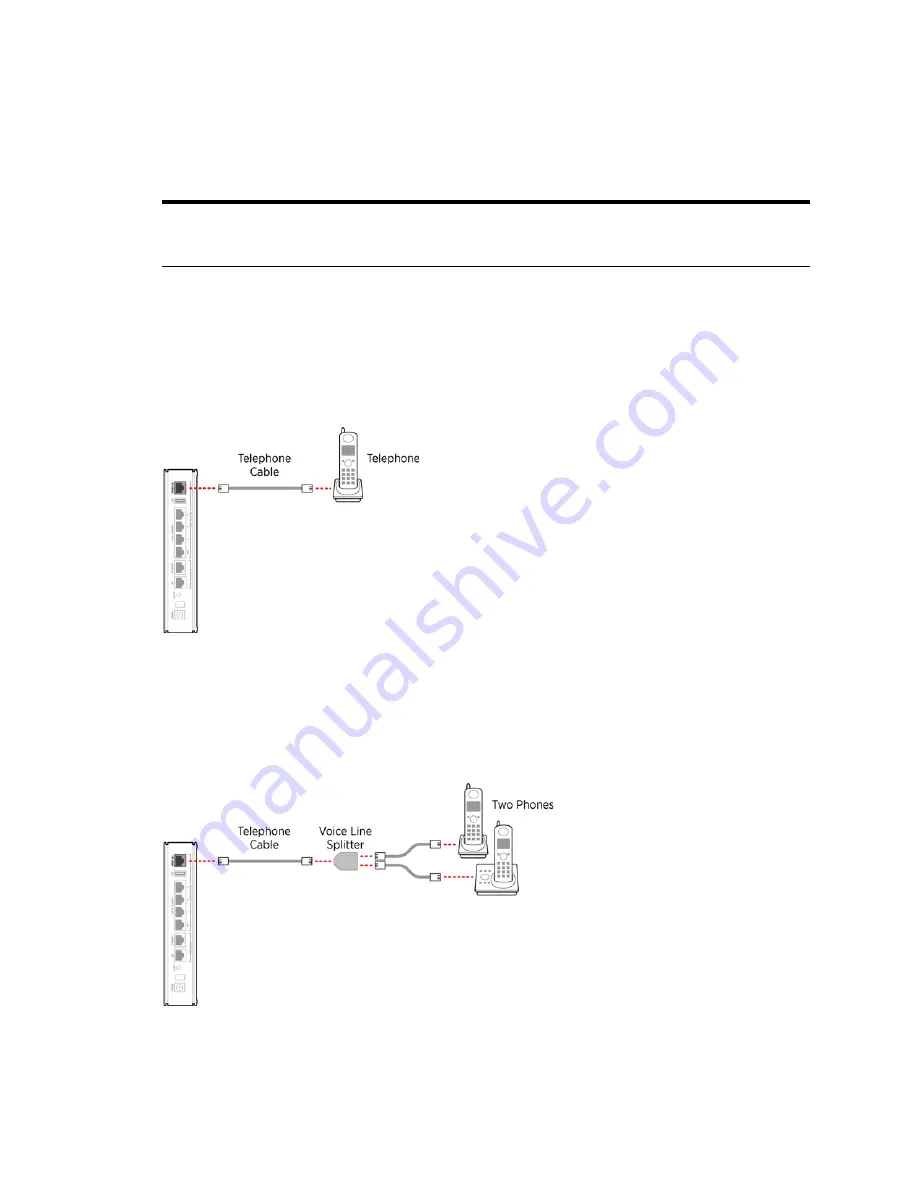
Connecting VoIP Interface
7
HomePortal® 5011NV/5012NV Intelligent Gateway Installation Guide
Installing the HomePortal Intelligent Gateway
Connecting VoIP Interface
The gateway includes one RJ-14 port (Voice 1 & 2) with the capacity to support 2 phone lines using a splitter or
multi-jack adapter.
To connect the VoIP phone to the Voice 1 & 2 port of the gateway:
1.
To connect a single phone:
a.
Connect one end of the phone cable to the Voice 1 & 2 port (gray-colored) of the gateway.
b.
Connect the cable’s other end to the phone jack.
Once the gateway recognizes the phone (configured on Line 1), the
Voice 1
LED turns steady green and flickers
when the associated phone is active.
Figure 8: VoIP Connection without Splitter
2.
To connect two phones:
a.
Connect one end of the line splitter to the gateway Voice 1 & 2 port (gray-colored).
b.
Connect the phone cables to the first and second jack of the splitter.
Once the gateway recognizes the phones (configured on Line 1 and Line 2), the
Voice 1
and
Voice 2
LEDs turn
steady green and relevant LEDs flicker when the associated phone is active.
Figure 9: VoIP Connection Using Splitter
c
Do not connect the VoIP lines to your current home telephone wiring, especially if your home has an
alarm system, which may require separate wiring. It is recommended to contact your ISP before
configuring VoIP on your gateway.


















