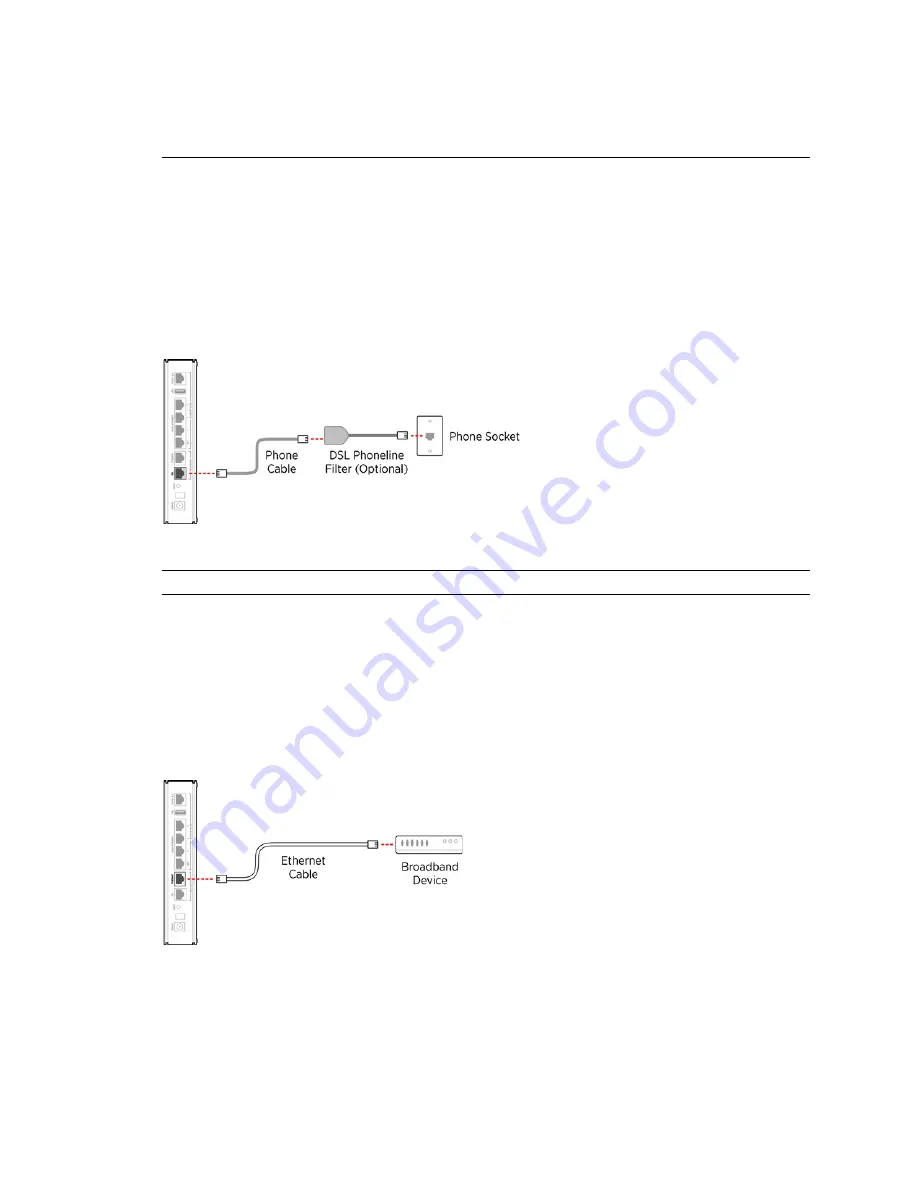
Connecting the Broadband Interface through DSL port
6
HomePortal® 5011NV/5012NV Intelligent Gateway Installation Guide
Installing the HomePortal Intelligent Gateway
wireless client).
For further information, refer to
Configuring Wi-Fi Protected Setup
in the
HomePortal® Intelligent
Gateway 9.3.1.10 Configuration Guide
.
Connecting the Broadband Interface through DSL port
To connect the gateway to a Asymmetric Digital Subscriber Line (ADSL) wall jack:
1.
Connect one end of the phone cord/twisted pair cable to the DSL port (gray-colored) on your gateway.
2.
Connect the cable’s other end to the DSL port of the filter, which must be plugged into the ADSL-
enabled wall jack outlet.
Once the gateway recognizes the ADSL connection, the Broadband LED blinks green for a brief period of time,
and then turns steady green.
Figure 6: ADSL Broadband Connection
Note
The gateway must be connected through the DSL phoneline filter.
Connecting the Broadband Interface through the Ethernet Port
To connect the gateway to a RJ-45 jack of the fiber optic device:
1.
Connect one end of the Ethernet cable to the Ethernet port (white-colored) on your gateway.
2.
Connect the cable’s other end to the Broadband device.
Once the gateway recognizes the Ethernet connection, the Broadband LED blinks green for a few seconds, and
then turns steady green.
Figure 7: Ethernet Broadband Connection


















