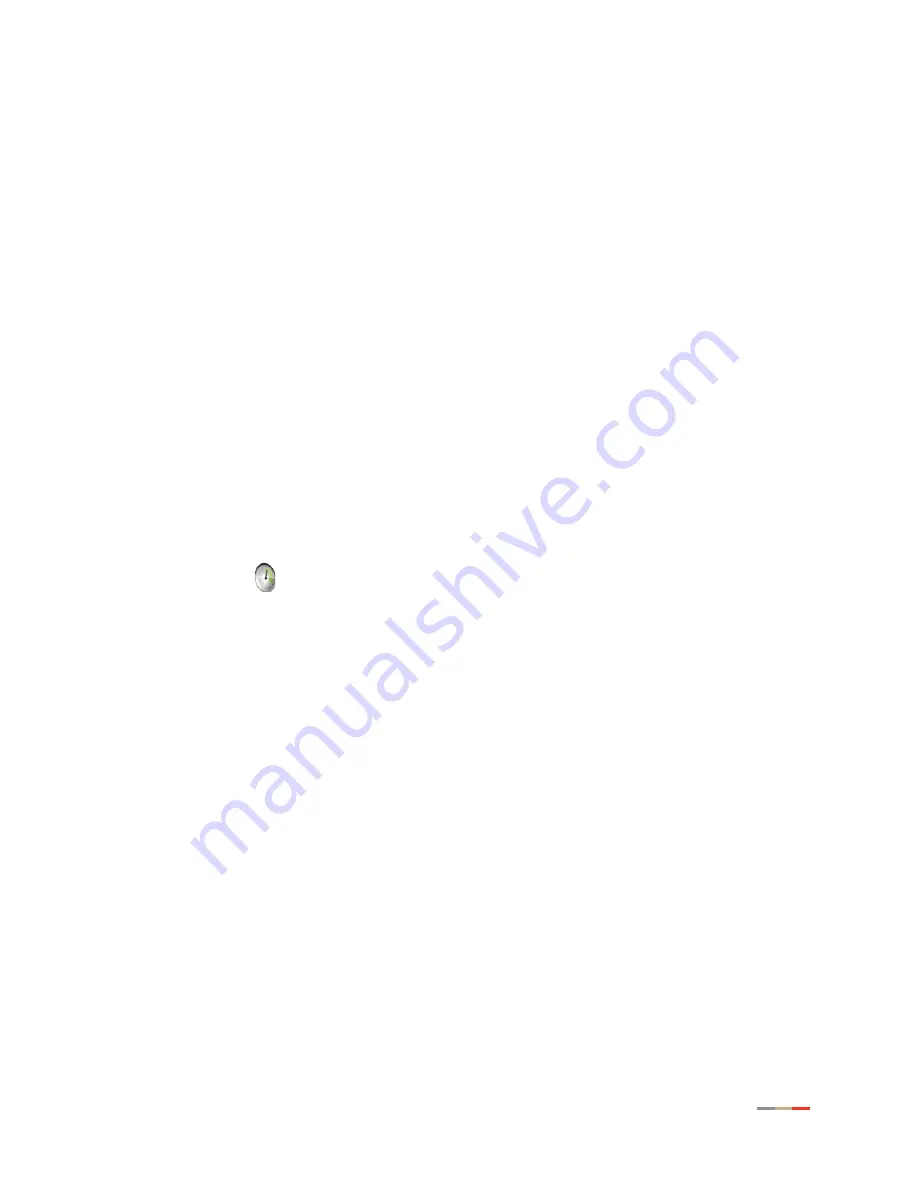
Modifying Broadband IP Addresses
67
CHAPTER 7: Configuring the Broadband Connection
5.
Enter your user name in the
Username
field (this is given to you by your service provider).
6.
Enter your password in the
Password
field (this is given to you by your service provider).
7.
Re-enter your password in the
Confirm Password
field.
8.
Enter a value for the length of time you want the PPP session to remain active in the
PPP
on Demand
field.
•
Setting the value to
0
indicates that the PPP session will remain on all the time.
•
Setting the value between
1
to
10080
minutes, the PPP session will time-out
accordingly if the gateway does not detect outbound traffic destined for the Internet in
the specified time.
9.
Click
Save
.
Modifying Broadband IP Addresses
By default, the gateway automatically obtains its broadband IP and DNS addresses from your
service provider. If you purchased a static IP from your service provider, you need to change the
broadband IP to the static IP assigned to you from your service provider.
To manually modify the broadband IP:
1.
Open a Web browser and enter
http://home, http://gateway.2Wire.net, or
http://192.168.1.254
to access the gateway user interface.
2.
Click
on the
Home
page; the
Summary Status
page opens.
Summary of Contents for HomePortal 4011G
Page 1: ...Gateway Installation and User Guide 4011G Version 9 1 1 Rev 001 ...
Page 6: ...CHAPTER 1 Presenting the 4011G Gateway 2 This page is intentionally left blank ...
Page 70: ...CHAPTER 7 Configuring the Broadband Connection 66 Configuring PPP Authentication and Settings ...
Page 72: ...CHAPTER 7 Configuring the Broadband Connection 68 Modifying Broadband IP Addresses ...






























