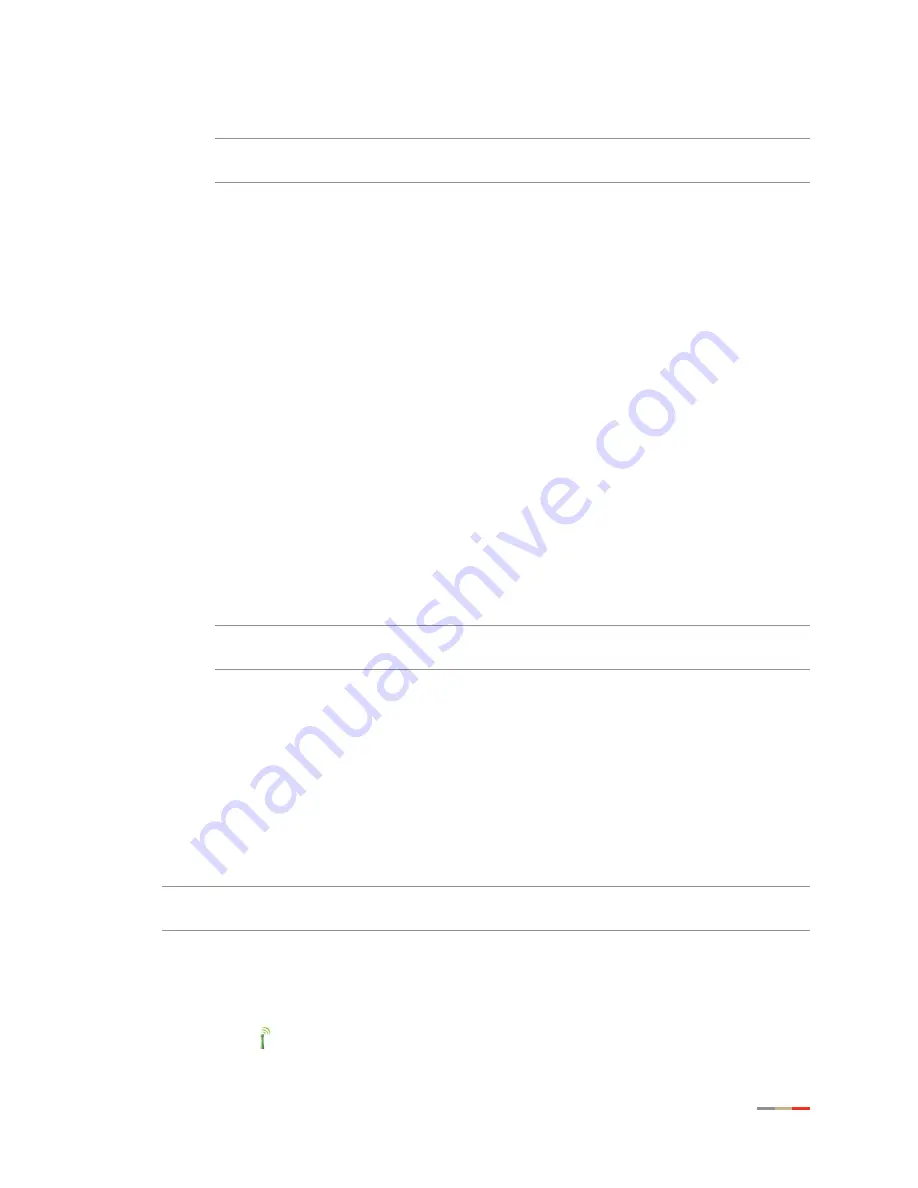
Securing your Wireless Network
29
CHAPTER 4: Configuring the Wireless Network
4.
Select an authentication setting from the
Security Mode
drop-down list:
Note
Check the capabilities of the wireless clients that will be accessing this network
and find the most secure protocol that is supported by all.
•
wep
. The Wireless Encryption Protocol (WEP) is an older security protocol that allows
any wireless clients within the radio range to access your network without an
encryption key. This setting provides the least level of security. For security reasons,
do not select this setting unless there is compatibility issue with an older wireless
client. For added protection, set an encryption key on your AP and enter the same key
into your other wireless clients.
•
wpaPsk
. This default setting provides good security and works with most wireless
clients but perhaps not on some older clients. This setting requires that an encryption
key to be set on the AP and that the wireless client be configured to use Wi-Fi
Protected Access – Pre-Shared Key (WPA-PSK) with the same encryption key.
•
wpa2Psk
. This setting requires that wireless clients use only WPA2-PSK to access
your networks. An encryption key must be configured on the AP and entered into the
wireless client. WPA2-PSK is currently the most secure Wi-Fi encryption protocol but
may not be available on many wireless clients.
•
wpaPskMixed
. This setting allows a wireless client to use either WPA-PSK or
WPA2-PSK to access your network. An encryption key must be configured on the AP
and the same key must be entered on the wireless client.
5.
Select the radio button next to
Use default encryption key
field and use the WEP Key for
wireless authentication.
6.
Select the radio button next to the
Set custom encryption key
field to manually configure
the encryption key. Enter your encryption key consisting a minimum of 8 characters.
Note
This pass phrase is applicable only for the WpaPsk and Wpa2Psk security
modes.
7.
Click
Save
.
Using the MAC Address Filtering
The MAC address is a factory-programmed address assigned to each hardware device. The
MAC
address filtering
feature enables you to block or allow wireless connection to all devices or an
individual device. It is most often used to allow only “known and trusted” devices to associate to
the AP. By default, the
MAC address filtering
is disabled, meaning that all discovered devices are
allowed. When enabled, the wireless connection is only available to the devices having their MAC
addresses added to the allowed list.
Note
Security is not optimized if you use only
MAC address filtering
option. It should be used in
combination with the wireless security protocols to enhance the overall security solution.
To enable the MAC filter to block all devices:
1.
Open a Web browser and enter
http://home, http://gateway.2Wire.net, or
http://192.168.1.254
to access the gateway user interface.
2.
Click
on
the
Home
page; the
Wireless Interface
page opens.
Summary of Contents for HomePortal 4011G
Page 1: ...Gateway Installation and User Guide 4011G Version 9 1 1 Rev 001 ...
Page 6: ...CHAPTER 1 Presenting the 4011G Gateway 2 This page is intentionally left blank ...
Page 70: ...CHAPTER 7 Configuring the Broadband Connection 66 Configuring PPP Authentication and Settings ...
Page 72: ...CHAPTER 7 Configuring the Broadband Connection 68 Modifying Broadband IP Addresses ...






























