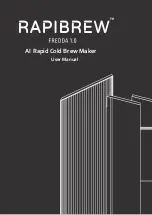5
2N TELEKOMUNIKACE a.s., www.2n.cz
Console Application
The Console program is used for broadcasting to predefined sessions or inputs for
users. It is primarily designed for broadcasting audio from your
2N® NetSpeaker
or music in the mp3 format.
microphone
Connection and Setting
The login screen is displayed upon the
start. Create the user name and
Console
password using the
program or ask your system administrator to create
Control Panel
and assign the rights to you.
Enter the username and password into the dedicated fields in the Console window upon
start. Moreover, configure the correct host name or IP address for login. Click on the
setting pictogram in the program header, see the figure below, and then on
Server
to get into configuration.
settings
Use the
to modify the application language.
Language settings
What you should know
The
application helps you send audio from a microphone or play
Console
files.
2N NetSpeaker
®
system recognises 3 levels of rights managed by the
system administrator.
CAUTION:
Freeride is the highest priority user role and shall be preferred
in all zones.