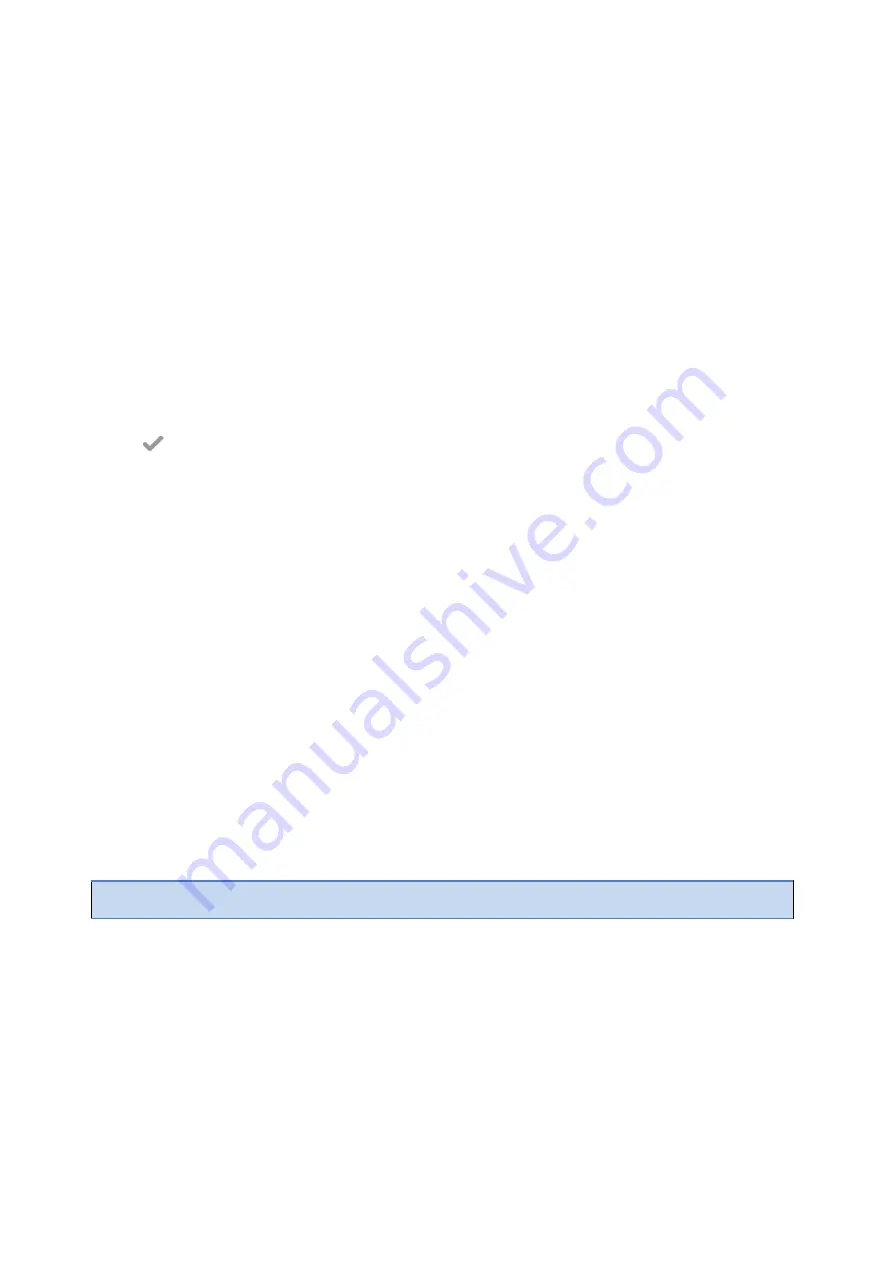
168
Connecting the Expansion Module
You can connect the expansion module to your phone, using the supplied materials in the expansion
module's packaging.
Procedure
1.
Connect the expansion module to the phone using the connecting sheet and screws.
2.
Connect the supplied cable from the USB jack on the host phone to the mini USB jack on the expansion
module.
Assigning the Features for Ext Keys
If EXP50 is connected to the phone, you can customize features for Ext keys.
Procedure
1.
Long press the desired key on the EXP50.
The phone screen will enter the user setting interface of this key.
2.
Select the desired key type from the
Type
field.
3.
Configure the settings for the corresponding key type.
4.
Tap
.
Adjusting the Screen Saver of Expansion Module
If you connect a color-screen expansion module EXP50 to the phone, the screen saver starts or stops on both
the phone and EXP50 synchronously.
Related Topic
Adjusting the Backlight of Expansion Module
If you connect a color-screen expansion module EXP50 to your phone, the screen's intensity of both the
phone and EXP50 will change synchronously.
Related Topic
Changing the Screen Backlight and Time
Changing the EXP Wallpaper from Phone
You can set the EXP wallpaper to make it more personalized.
Procedure
1.
Swipe left or right to go to the second idle screen.
2.
Go to
Settings
>
Basic Settings
>
Display
>
EXP Background
>
Wallpapers
.
3.
Select the desired wallpaper image.
4.
Tap
Set as exp background
.
Note
: If the size of the custom picture doesn
’
t meet the expansion module screen size, the wallpaper will be stretched
or/and zoomed out according to the screen size.
Adding an EXP Wallpaper from a USB Flash Drive
You can use a picture that is stored in your USB flash drive as the EXP wallpaper on your phone.






























