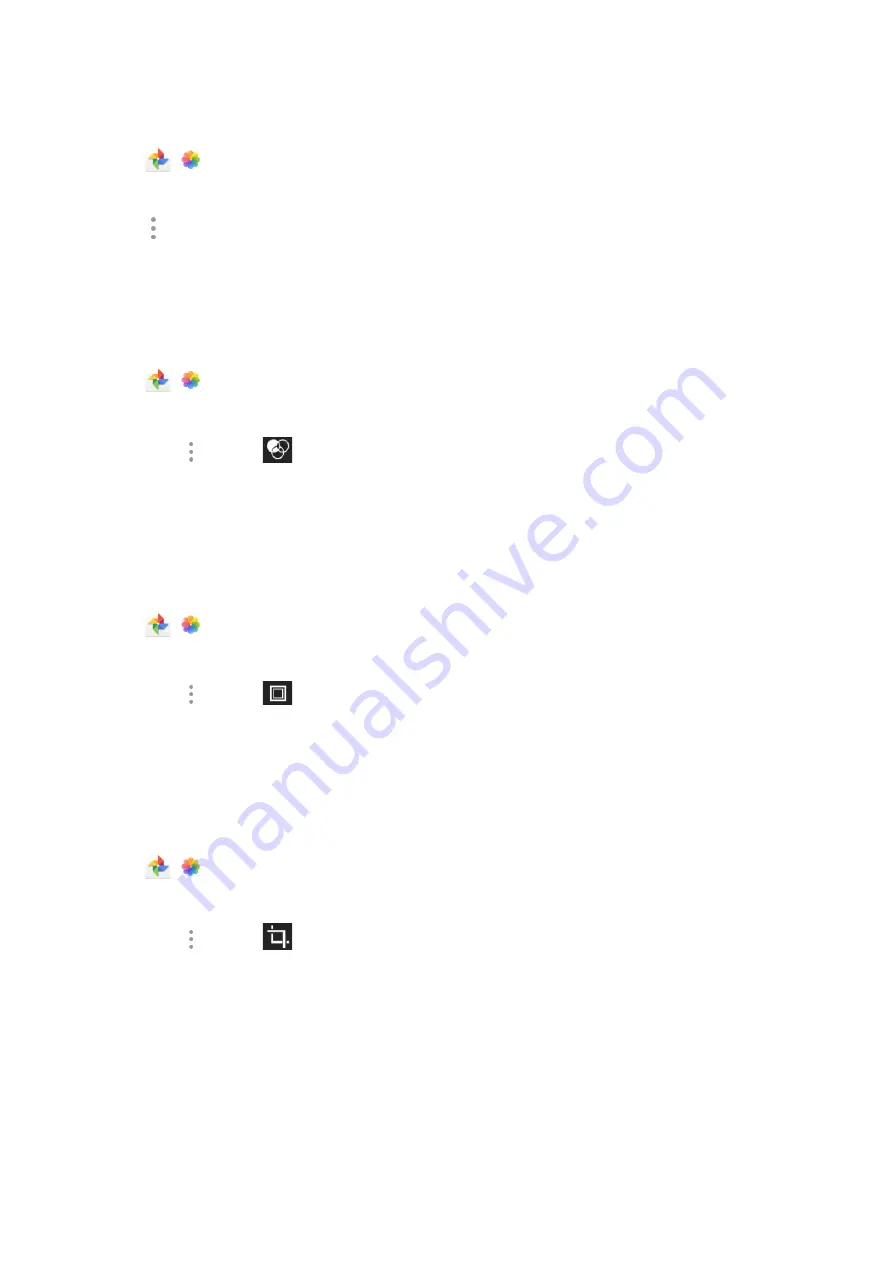
118
Procedure
1.
Swipe left or right to go to the second idle screen.
2.
Tap
(
) to launch the
Gallery
.
3.
Tap the desired picture album.
4.
Tap the desired picture.
5.
Tap
>
Rotate left
/
Rotate right
to rotate the picture left/right
6.
Tap
SAVE
.
Adding a Filter for Pictures
You can add a filter for the picture to change its display style.
Procedure
1.
Swipe left or right to go to the second idle screen.
2.
Tap
(
) to launch the
Gallery
.
3.
Tap the desired picture album.
4.
Tap the desired picture.
5.
Go to
>
Edit
>
.
6.
Select the desired filter.
7.
Tap
SAVE
.
Adding a Frame for Pictures
You can add a frame for the picture to make it displayed more vivid.
Procedure
1.
Swipe left or right to go to the second idle screen.
2.
Tap
(
) to launch the
Gallery
.
3.
Tap the desired picture album.
4.
Tap the desired picture.
5.
Go to
>
Edit
>
.
6.
Select the desired frame.
7.
Tap
SAVE
.
Cropping Pictures
You can crop a picture to the desired size.
Procedure
1.
Swipe left or right to go to the second idle screen.
2.
Tap
(
) to launch the
Gallery
.
3.
Tap the desired picture album.
4.
Tap the desired picture.
5.
Go to
>
Edit
>
.
6.
Do the following:
l
Tap
Crop
to resize the picture.
l
Tap
Straighten
to straighten the picture.
l
Tap
Rotate
to rotate the picture clockwise.






























