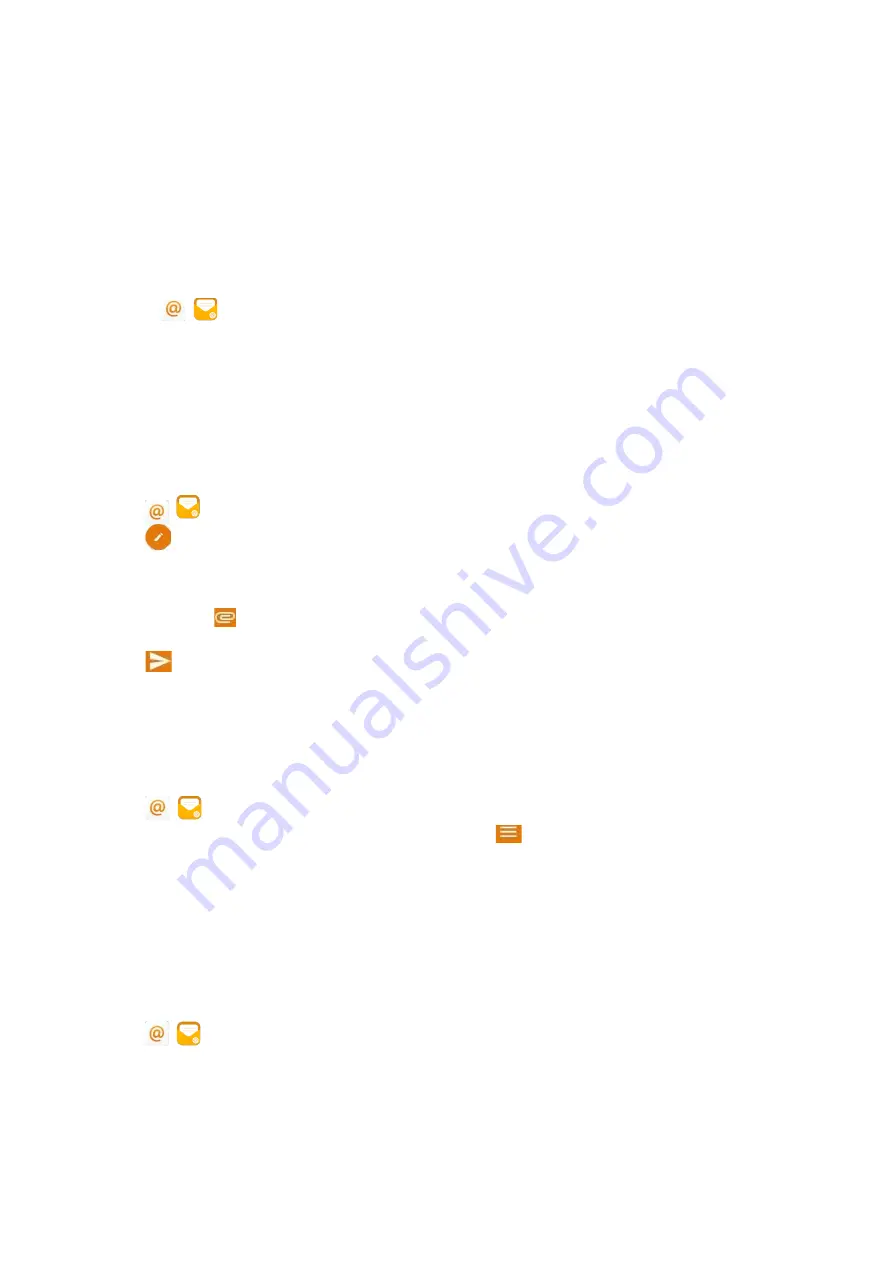
128
Adding Multiple Email Accounts
Signing in Email
When launching the
for the first time, a wizard will be provided for you to set up the email account step
by step.
Procedure
1.
Do one of the following:
l
Swipe left or right to go to the second idle screen.
Tap
(
) to launch
.
l
Swipe left or right to go to the third idle screen.
Tap the email widget.
2.
Sign in email according to the setup wizard.
Sending Emails
You can easily send emails on your phone.
Procedure
1.
Swipe left or right to go to the second idle screen.
2.
Tap
(
) to launch
.
3.
Tap
.
4.
Compose the email.
5.
Enter the email account you want to send the email to in the
To
field.
6.
(Optional.) Enter the email subject in the
Subject
field.
7.
(Optional.) Tap
and then tap
Attach file
to add a file as a mail attachment.
The attachment size must be within 5MB.
8.
Tap
to send the email.
Reading Emails
If there is an incoming email, the phone will play a warning tone, and a notification will be on the notification
center. You can tap the notification to read the email.
Procedure
1.
Swipe left or right to go to the second idle screen.
2.
Tap
(
) to launch
.
If the email you want to read is not in the inbox, you can tap
on the top-left of the phone screen to select
the
folder that contains the email you want to read.
3.
Tap the desired email to read.
Deleting Emails
You can delete the useless emails from
.
Procedure
1.
Swipe left or right to go to the second idle screen.
2.
Tap
(
) to launch
.






























