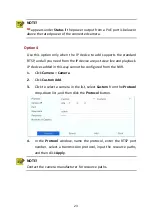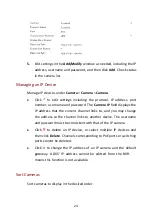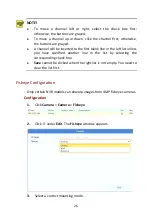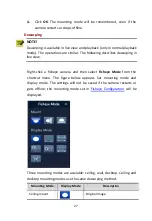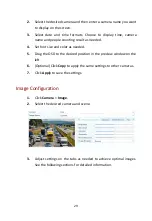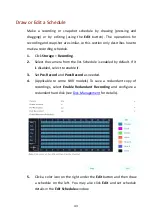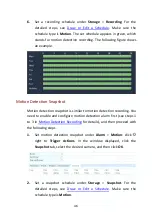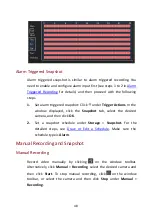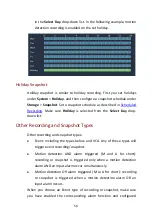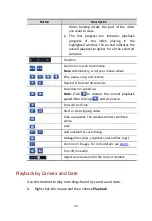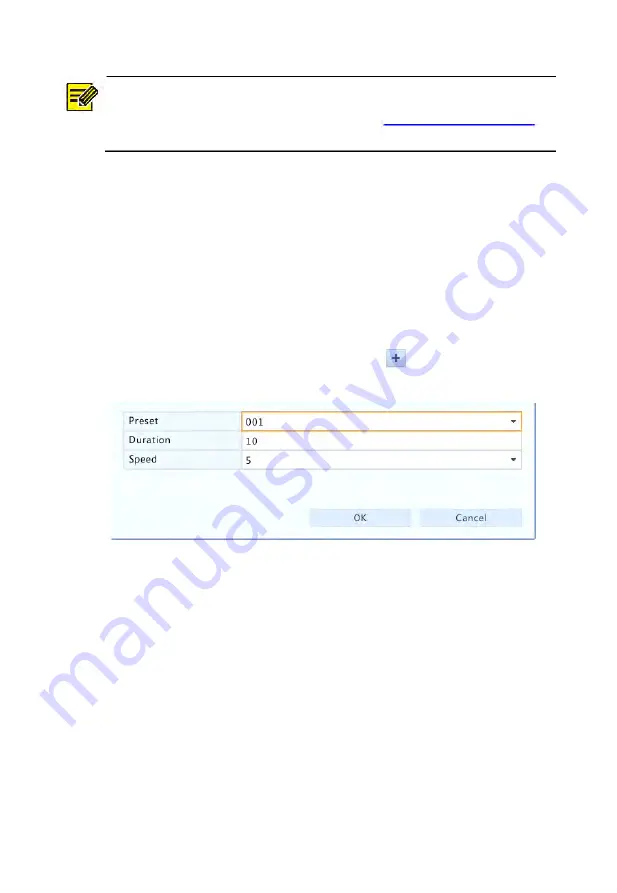
37
NOTE!
Presets can also be triggered by alarms. See
details.
Setting a Preset Patrol
Set the PTZ camera to patrol by presets (go from one preset to the next
in specified order). You need to set presets first and then select some as
keypoints. Up to four patrol routes (Preset Patrol 1, 2, 3 and 4) are
allowed for each PTZ camera, and each patrol route can have up to eight
presets (keypoints). After setting presets, follow the steps to set a preset
patrol. The following takes preset patrol 1 as an example.
1.
In the
PTZ Management
window, click
. A window is displayed
as follows.
2.
Select a preset from the drop-down list, set the duration (time the
camera stays at the preset, unit: second), and then set the rotation
speed (1: slowest, 9: fastest). Click
OK
to save the settings. The
preset is added as a keypoint, as shown in the figure below.