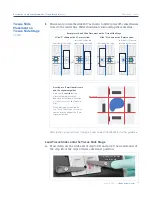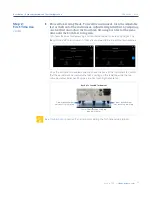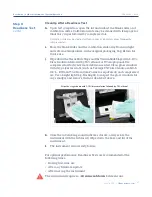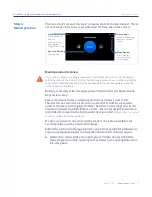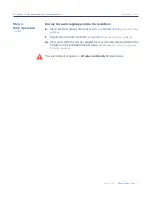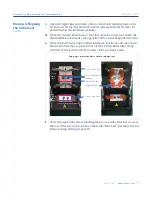31
CG000542 | Rev A
User Guide | CytAssist Instrument | System Operation
Step 1:
Installation
Bench Space
Follow these instructions for installation to operate the Visium CytAssist
properly and obtain maximum performance of the system. Before
unboxing the instrument choose a location that:
• Is not situated in direct sunlight.
Direct sunlight leads to inadequate cooling conditions or rapid evaporation of reagents.
• Includes a level, sturdy laboratory bench that is not subject to movement
or vibration.
• Provides maximum bench space (front to back).
Avoid areas that have obstruction in the rear such as power strips or hose lines (spigots
for vacuum or air).
• Allows access to the plug at the wall receptacle (to safely disconnect power).
• Allows access to the detachable power cord at the rear of the instrument
• Provides a minimum of 4” (10 cm) clearance around unit to allow free
air circulation.
Warning
: Avoid using the Visium CytAssist in a manner not specified
by 10x Genomics.
The Visium CytAssist has been designed to protect the user. If used
improperly, the intended user protections can be impaired.
General Power Safety
Grounding is required to prevent electric shock. If the power source is not
grounded, qualified personnel must first install a reliable safety ground.
• DO NOT plug the instrument power cable into an electrical outlet if the
power cable is damaged.
• To prevent electric shock, plug the instrument power cable into
properly grounded outlets.
• When using an extension cable or power strip, ensure that the total
ampere rating of the instrument does not exceed the ampere rating
of the extension cable. The extension cable must be designed for
grounded plugs and plugged into a grounded wall outlet.
• Be sure to grasp the plug, not the cable, when disconnecting the
instrument from an electric socket.
Summary of Contents for Visium CytAssist
Page 5: ...Introduction 6 Introduction 7 Product Identification 7 Product Specifications...
Page 8: ...Safety Compliance Information 9 Safety 10 Regulatory...
Page 11: ...System Components 12 System Components 13 Accessory Kits...
Page 24: ...Menu Options 23 Menu Options 26 Firmware Update Procedure...
Page 42: ...Maintenance 41 System Maintenance 43 Moving Shipping the Instrument...
Page 48: ...Troubleshooting 47 Troubleshooting 49 Error Screens...