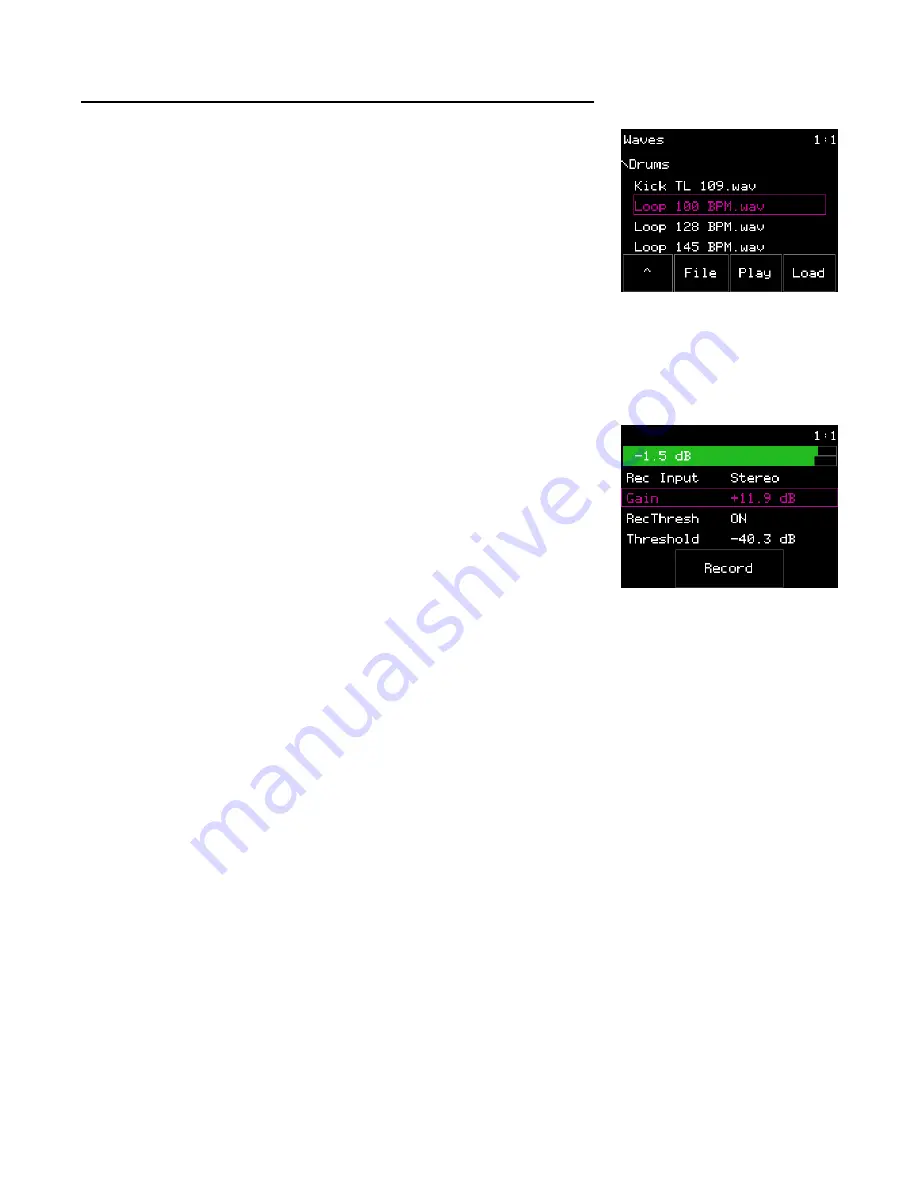
P. 54 of 89
nanobox | razzmatazz User Manual
Oct 14, 2022
Record a WAV
You can use the Line In jack on the razzmatazz to record
a new WAV file for use in pads.
1.
Connect the audio source to the Line In jack on
the razzmatazz.
2.
Touch the WAV graph on the Pad Dashboard to
open the WAV Screen.
3.
Touch the WAV graph area at the top of the
screen, or push the Right Arrow button while
the WAV file parameter is selected, to open the
WAV Management screen.
4.
On the WAV Management Screen, push the
Right Arrow button to access the WAV
Recording Settings.
5.
Turn the top knob to select a parameter and
the bottom to choose the desired setting.
6.
Adjust the Gain parameter while playing the
audio source to make sure the input signal bar
graph across the top of the screen fills as much
of the bar as possible while not going into the
red zone. If the audio level is too low, the
sample will sound too quiet compared to other
samples. If the audio level is too high and the
meter goes red, the recording could be
distorted as a result of clipping.
7.
When to ready to record, touch the Record button on screen.
8.
If RecThresh is set to ON, recording will wait to start until the threshold
level is reached. While recording, you will see the recording progress in
Bars: Beats and seconds, along with the name of the file. Touch Stop
when you are finished recording.
When recording ends, the file is saved in the \Recording folder on the microSD
card as a .WAV file. This file is assigned to the current pad and you are back on the
WAV screen. The recordings are named RecNNNN.wav where NNNN is a
sequential four digit number.
WAV Management
WAV Recording
Settings
















































