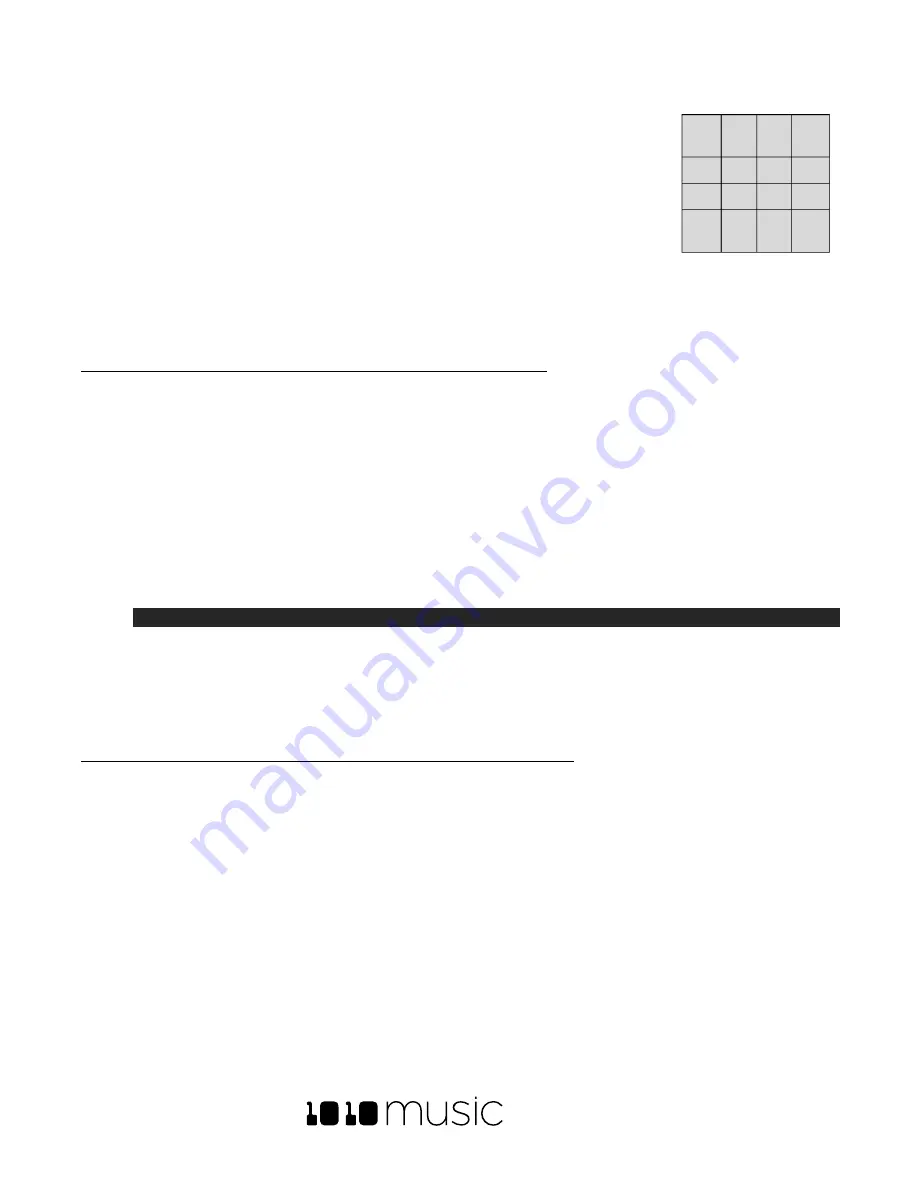
BLACKBOX USER MANUAL v 1.5
5/6/2020 8:54:00 PM
Copyright 1010music LLC 2020
Page 56 of 70
7.
Play some higher notes on your MIDI device to trigger sequences. The table on
the right shows how the MIDI note numbers map to the blackbox sequences.
The range for triggering sequences is Note 52 (usually E3) through Note 67
(usually G4). You may need to shift your MIDI device up or down octaves to
reach these notes. Playing a MIDI note for a given sequence will toggle its
active state on and off.
8.
Push
SEQS
and you can watch the sequences start and stop on the Sequences
screen. A white rectangle will appear at the bottom of the sequence cell to
show that the sequence is queued up to play at the quantization break. This
rectangle is replaced with a blue progress bar when the sequence starts to play.
The bar will turn into a white rectangle again when the sequence is playing out
after deactivation
To Play Notes and Use Common MIDI Modulation Signals with a Specific Pad or Pads:
You can also configure a specific pad to respond to MIDI notes by assigning a MIDI channel to the pad on the
pad’s parameters s
creen. How the pad responds will depend on the Pad mode.
1.
Push
PADS
, and select the pad you want to control with the MIDI Device.
2.
Push
INFO
twice to see the Pad Parameter screen, and then touch
MIDI
at the bottom of the screen to see
the MIDI related parameters.
3.
Turn the knob next to
MIDI In
to assign a specific channel to this pad and now your MIDI device transmitting
on this channel will play this pad. If the pad is in sample (single), granular or clip mode, each MIDI note will
play the pad pitch shifted in the same way the Keys screen works. If the pad is a Slicer, each MIDI note will
play a slice of the file in the same way it works on the Keys screen. If the pad is using multi-sample, the notes
will trigger the appropriate sample based on root note or sample mapping.
Note:
•
You can have more than one pad mapped to a specific MIDI channel. In this case, blackbox will play
all mapped pads when a note is received on that channel.
•
If you are using a modulation source other than
MIDI CC
for this pad, then the corresponding MIDI
Modulation signals received on this pad’s
MIDI In
channel (e.g. MIDI Velocity) will be applied as
configured for this pad.
To Play Notes and Use Common MIDI Modulation Signals with the Currently Selected Pad:
This is a more global version of the procedure described in the previous section. The difference is that here you are
setting up a MIDI channel that is not pad specific. Whichever pad is currently selected will respond to the MIDI
channel specified as the MIDI Keys channel. As with the MIDI Pads setting, you can select OMNI for the MIDI Keys
channel to have blackbox respond to all channels in this way. However, any channel that is assigned to anything
else is pulled from the pool of MIDI channels that blackbox responds to in Omni mode.
1.
Push
TOOLS
and then touch
MIDI In
to see the global MIDI input settings.
2.
Turn the knob next to
MIDI Keys
to select the MIDI Channel blackbox will use as the global keys channel.
3.
Connect a MIDI Device to blackbox and set the device to use the channel assigned to
MIDI Keys
.
4.
Go to the Pads screen and select a pad to play via MIDI. Play notes on the MIDI Device and you will see
and hear the currently selected pad respond to the MIDI notes. Select a different pad and play notes on
the MIDI Device and you will see and hear the new pad respond.
64
65
66
67
G4
60
61 62
63
56
57 58
59
52
E3
53
54
55
MIDI Notes to
Blackbox Sequences
Summary of Contents for BLACKBOX 1.5
Page 1: ...BLACKBOX 1 5 USER MANUAL ...















































