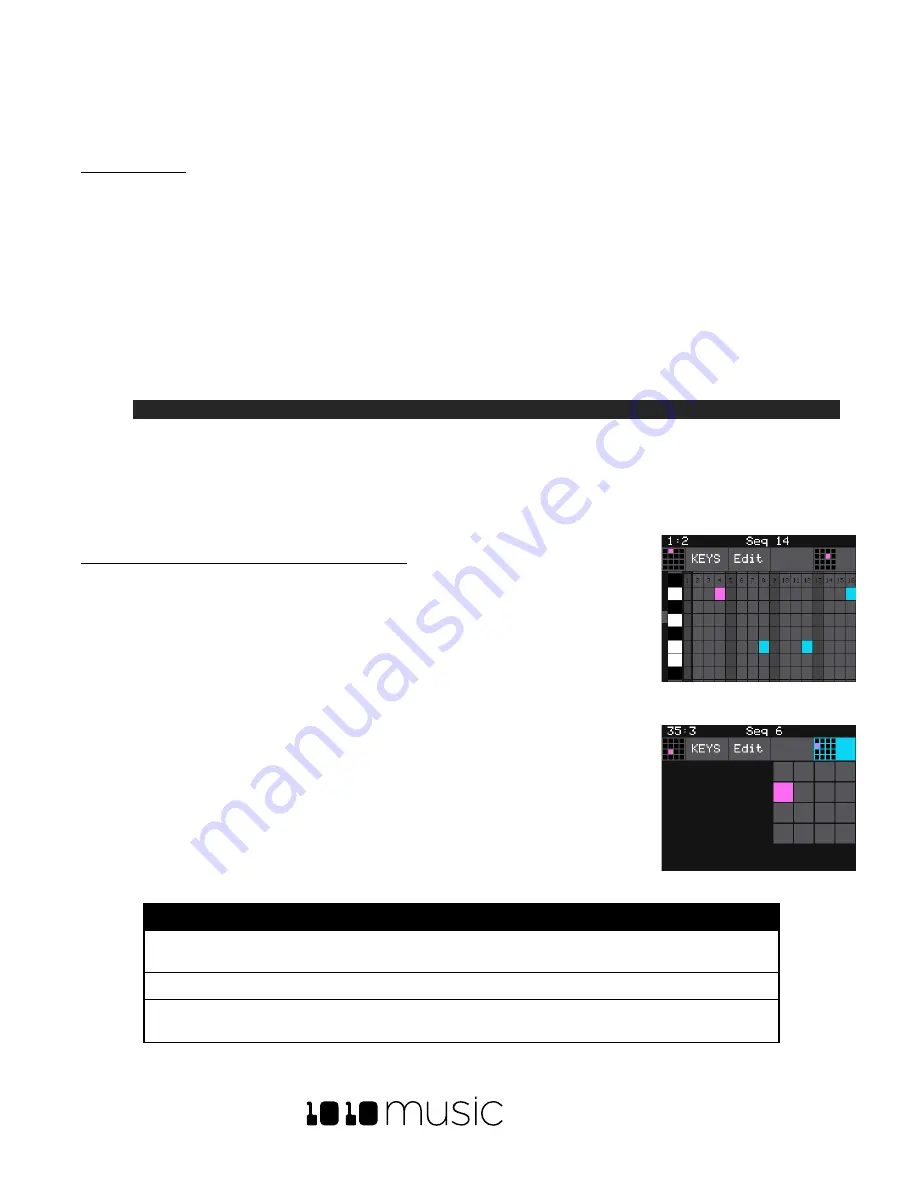
BLACKBOX USER MANUAL v 1.5
5/6/2020 8:54:00 PM
Copyright 1010music LLC 2020
Page 40 of 70
•
You can push
REC
while another sequence is playing to start recording immediately into the selected
sequence.
To Play Sequences:
1.
Push
SEQS
to see the sequences grid.
2.
Touch sequence cells to toggle their active state. Active sequences have a white frame. You can play
multiple sequences at once.
3.
Push
PLAY
to start playing the active sequences.
4.
Touch sequence cells to turn them on or off. The cells start and stop in al
ignment with the sequence’s
quantization settings. A blue progress bar shows the current playback state of the sequence. A white
progress bar indicates that the sequence will start at the next quantization break.
5.
Push
STOP
when you are finished. If some WAV files remain playing, you can push
STOP
again to turn them
off.
Note:
•
Some sequences trigger long WAV files. These WAV files may still be playing after the sequence stops.
•
Some sequences use toggle mode to trigger WAV files. It’s possible to stop a seq
uence between the
toggle on and the toggle off notes, leaving the WAV still playing after the sequence stops.
•
You can record a sequence while others are playing. Simply push
REC
in this case to start and stop
recording. You can even switch which sequence you are recording into without pushing
STOP
.
To Edit and View the Notes and Pad Triggers in a Sequence:
You can use the
INFO
button with a selected sequence cell to view and edit the
sequence.
1.
Touch a sequence cell to select it.
2.
Push the
INFO
button to drill into that cell. Blackbox will display the sequence
editor screen. If you recorded the sequence using
KEYS
, the piano roll view will
have a keyboard representing the scale along the left side of the screen. In
Pads Mode, the left edge lists the pad numbers. The piano roll displays the
notes or pads recorded for each step over time moving from left to right. You
can touch the view mode button at the top of the screen to switch view
modes between KEYS and PADS.
3.
If you recorded Keys input for more than one pad, you can select the pad to
view and edit in the piano roll by touching the grid icon in the top right in KEYS
view, then touching the cell for the desired pad.
4.
You can use the control knobs and touch gestures to adjust notes and to
zoom and scroll through the sequencer:
Action
Result
Turn the top left control knob
Cycles the note selection through the notes on the
piano roll
Turn the top right control knob
Change the length of the currently selected note
Turn the bottom left control knob
Moves the note left or right to change the timing of
the note
Piano Roll Keys View
Piano Roll Pad Selector
Summary of Contents for BLACKBOX 1.5
Page 1: ...BLACKBOX 1 5 USER MANUAL ...






























