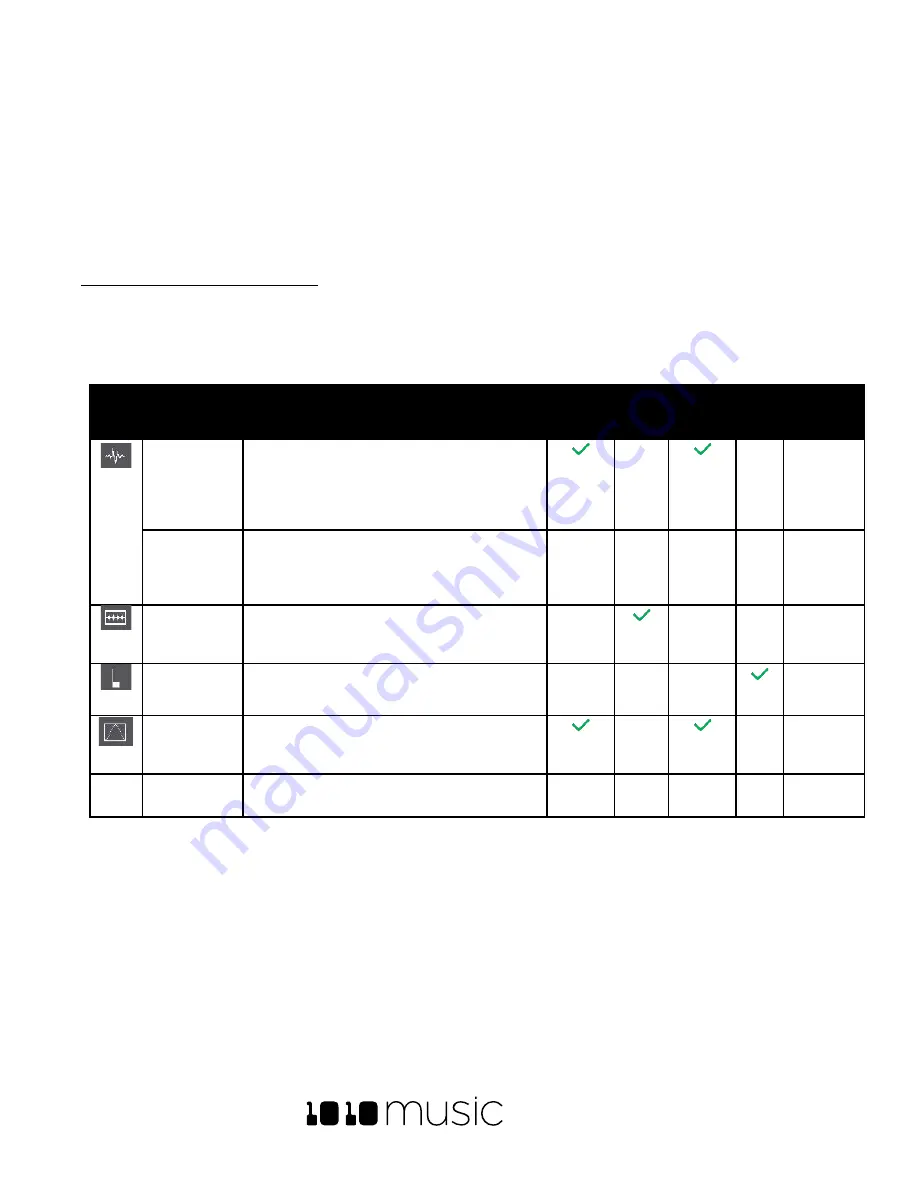
BLACKBOX USER MANUAL v 1.5
5/6/2020 8:54:00 PM
Copyright 1010music LLC 2020
Page 14 of 70
Work With PADS
Each pad in blackbox can be assigned a WAV file or a folder of WAV files. You can configure playback options,
such as trigger mode and looping, individually for each pad. Once a pad is loaded, you can touch the pad on the
main Pads screen to trigger it. You can also use the Keys screen to play the currently selected pad. When you
trigger a pad from the Keys screen, a pad with a single WAV file is pitch shifted to correspond to the note played.
Multi-sample pads play the WAV file with a root note closest to the played note, with pitch shifting if needed.
We’ll
talk more about multi-samples later.
To Select WAV Files and Assign Pad Modes:
From the Pads screen you will choose WAV files to assign to pads and assign a mode to each pad. The main screen
has a 4x4 grid of 16 light gray pads. A WAV file can be assigned to each of these pads, and each pad is assigned a
Pad Mode.
Blackbox supports the following pad modes:
Icon
Pad Mode
Description
Reverse
Playbac
k
Beat
Synch
Set Loop
Points
Play
Slice
s
Polyphony
Sample
Use to play single notes or drum hits. You
can control start and end points for
playback and looping. Supports reverse
playback, along with forward and
bidirectional looping.
4 notes
Sample
–
multi-sample
mode
Spread a folder full of wav files across the
keyboard to get more realistic instrument
pitch shifting or to map different sounds to
each key on the keyboard.
4 notes
Clip
Use for synchronized loops and quantized
playback, e.g. drum loops and guitar tracks
between one and eight measures long.
2 notes
Slicer
Use with a WAV file with different sections
that you want to trigger independently.
2 notes
Granular
Generate new sounds from your samples.
The sample is played back in small portions
about 10 to 200ms in length, called grains.
Mono
New
Recording
Use to start recording a new WAV file or
clear a WAV from a pad.
Each pad can have a different Pad Mode. You can use the same WAV file in different pads in different Pad Modes.
To load a WAV file into a pad:
1.
Push the
PADS
button to bring up the Pads screen.
2.
Select a pad by touching it or using the control knobs to cycle through the pads. (The top control knobs
move the selection horizontally. The bottom left control knob moves the selection vertically.) The selected
pad is highlighted pink. Touching a pad that is loaded with a WAV file will also trigger playback of that
WAV file.
3.
Press the
INFO
button. If the pad was empty, the WAV Load and Record screen will be displayed. If the
pad already had a WAV file assigned, the Waveform screen will be displayed.
Summary of Contents for BLACKBOX 1.5
Page 1: ...BLACKBOX 1 5 USER MANUAL ...
















































