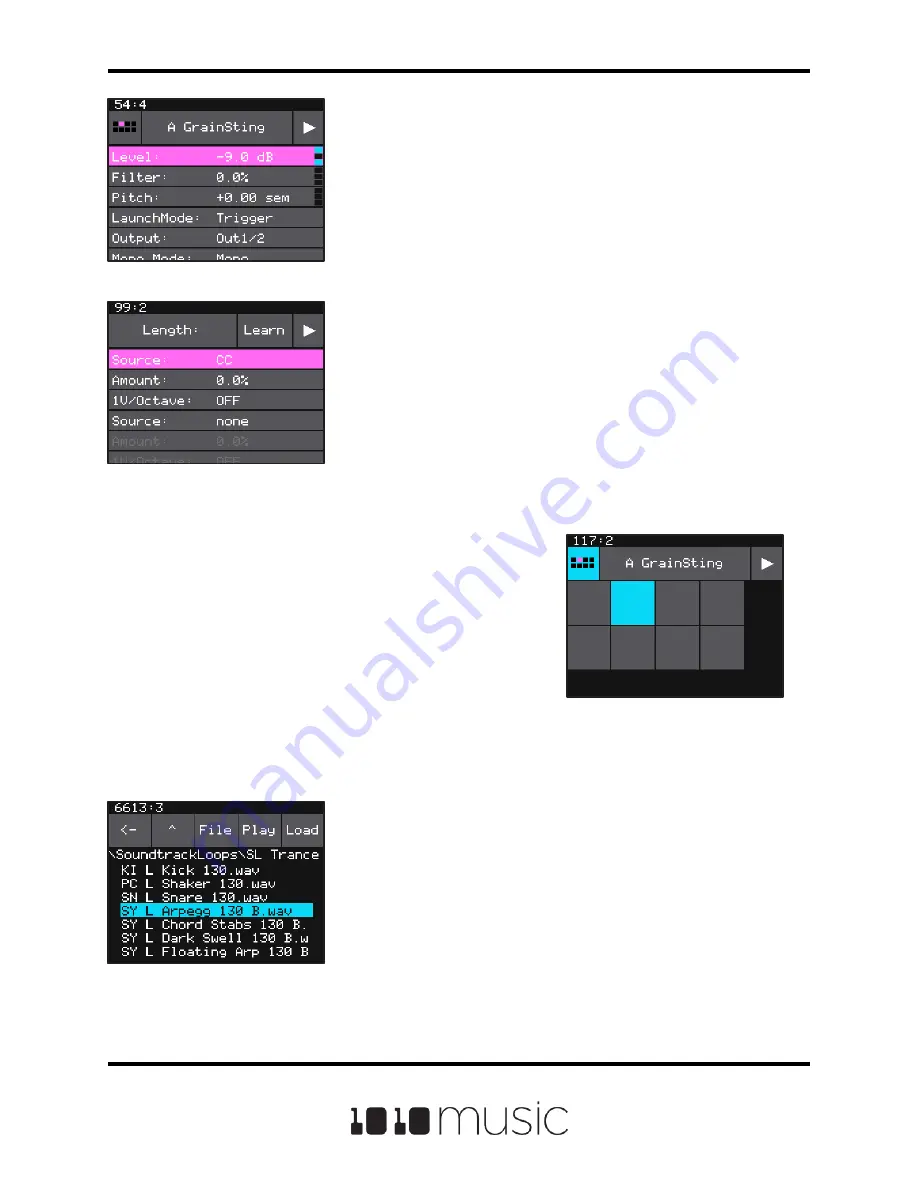
Page 15 of 88
Copyright 1010music LLC 2020
Bitbox Micro User Manual 1.0.7
Pad Parameters Screen
Push the right arrow button above the screen again to
display the Pad Parameters screen. This screen displays
one long list of all of the parameters that can be
configured for the current pad. Turn the top knob to select
a parameter, as indicated by the pink highlight. Turn the
bottom knob to select a value for a the highlighted
parameter. If the parameter has three black or blue boxes
on the far right of the screen, this parameter is a
modulation target. Push the right arrow button again to
view the Parameter Modulation screen. We will go into
more detail about modulation later. For now, push the
white left arrow button ◄ to go back to the previous
screen. Push the HOME button to go back to the Pads
screen.
Pad Parameters Screen
Parameter Modulation
Screen
Pad Selector Grid
While on the Wave screen or the Pad Parameters
screen, the grid icon in the top left corner indicates which
pad is currently selected. Touch this icon and a grid will
pop up. Touch a pad in the pop up grid to change which
pad is selected.
Pad Selector Grid
WAV File Selection Screen
The name of the loaded WAV file is displayed at the top
of the Wave Screen and the Pad Parameters screen (A
GrainSting in the screenshots above). Touch this file
name to display the WAV File Selection screen where
you can choose a different WAV to load into this pad.
Touch the file or directory you want, and then touch Load.
To either load the file or display the contents of the
directory. Touch the caret ^ button to the left of the File
button to navigate to the parent file folder. Touch the back
arrow <-- to return to the previous screen.
WAV File Selection
Screen






























