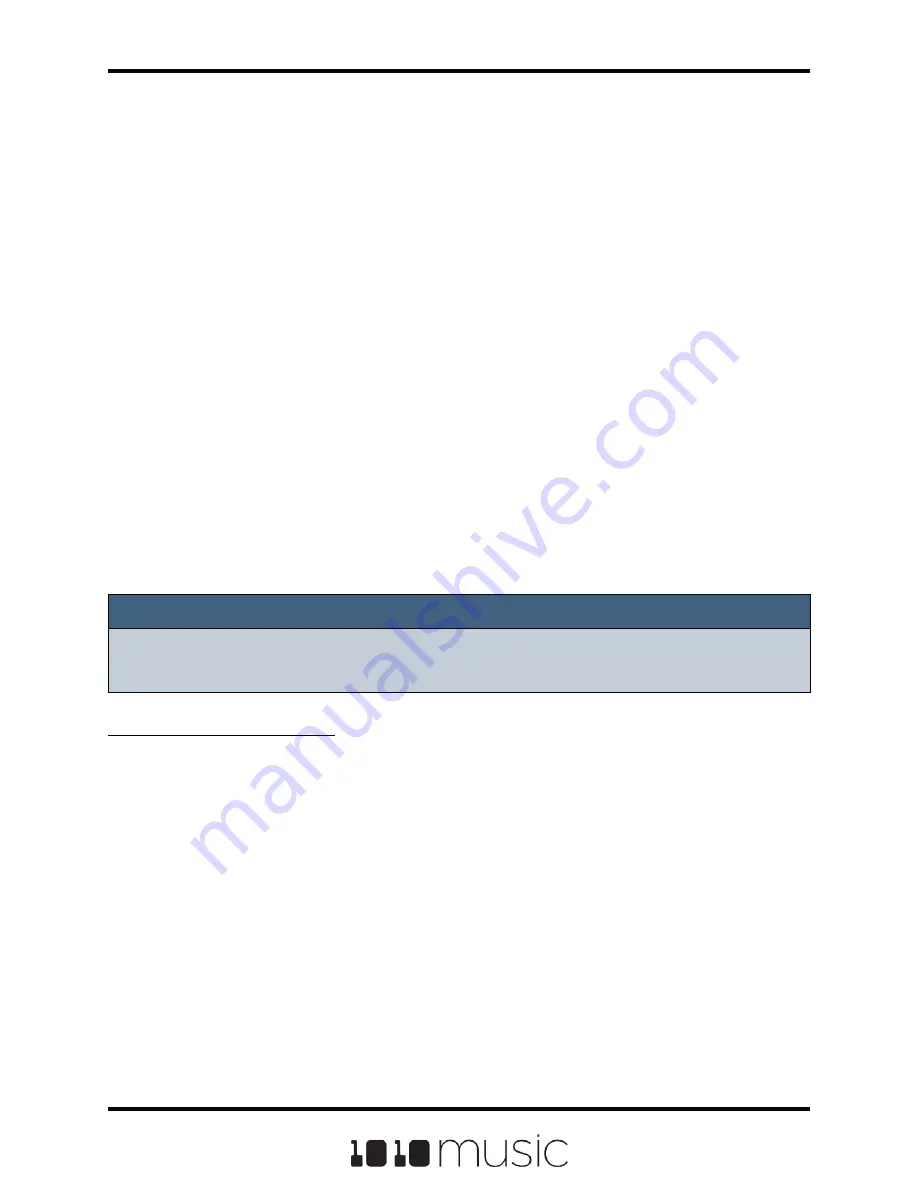
Let’s talk some more about Quant Size and Sync. When a Quant Size other than None
is selected, the playback of the wave file will be delayed until the next selected unit of
music as specified in Quant Size. This will ensure that your playback “snaps to the grid”
of the beats established by your clock. Sometimes, the WAV file you are playing is
longer than one beat. For example, the WAV file might contain a 2 bar drum riff. For a
clip pad, bitbox will make some assumptions about where the beats in your file occur. In
Clip mode, bitbox will play the whole 2 bar riff when the note is triggered. But the beats
in the WAV file might not be playing at the same tempo as the clock speed. If you leave
Sync set to None, the WAV file will play in its entirety and will get out of sync with your
clock. If your WAV file tempo is faster than your clock tempo, it will sound like the beats
are running ahead of the rest of the music. If your WAV file tempo is slower than your
clock tempo, it will sound like your drums are lagging. If you want to fix that, then
choose the value for Sync that identifies how tightly you want to snap to the clock while
the WAV file is playing in response to a single sustained note trigger. While the note is
playing, the sync will cause the playback of the WAV file to jump to the next selected
sync increment in the file when the corresponding clock time has passed. So if the
WAV was a little faster than your clock, the playback position will jump backwards to
move the playback of the WAV to the selected clock increment. If the WAV is slower
than your clock, the playback position will jump ahead to the selected clock increment.
This will work well if the difference between the BPM of your WAV file and the BPM of
your clock is small. It will sound like a stutter if the difference is large.
Note:
► Bitbox assumes your clips use 4:4 time. If you are using other time signatures or
polyrhythms, bitbox will have trouble synchronizing the clip.
Tips for Synchronizing Clips:
■ Make sure your WAV file starts at the beginning of a measure and ends at end of
a measure. There should be no blank space at either end and it should loop
cleanly at full length.
■ Help bitbox determine the beat count. Bitbox will use the following methods in
this order to identify the beat count:
▪
Look at the BeatCount parameter when it is not Auto
▪
Look for a valid ACID Tag in the WAV file that includes the beat count
▪
Try to calculate it using the following assumptions:
◦
the time signature is 4:4
◦
the beat count is a power of two (2, 4, 8, 16, 32, 64, …)
◦
the clip tempo is close to the current clock tempo
Page 29 of 72
Copyright 1010music LLC 2020
Bitbox 3.0.1 User Manual






























