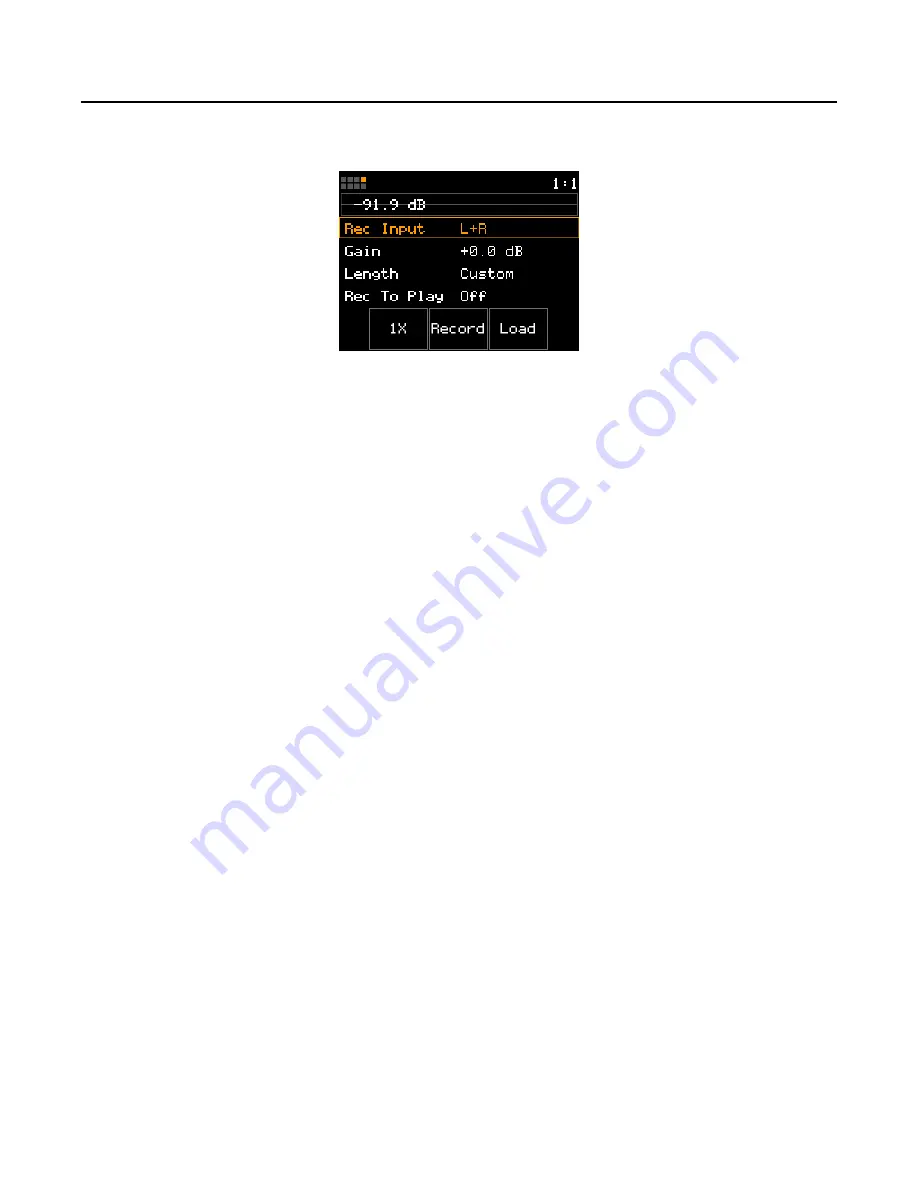
P. 96
nanobox | tangerine User Manual
Dec 11, 2023
Record a Single WAV
1.
Open the Record and Load screen as described in Opening the Record and Load
screen.
2.
Use the knobs to set the desired parameters for the recording.
▪
Set the Rec Input to match the audio source. For example, if you are recording a
monophonic sound source, choose either L or R to record just one channel of audio.
▪
Make sure that 1x appears in the button to the left of the Record button. If the button
is labeled Mx, touch it to change it to 1x.
▪
Leave Rec To Play Off to prevent the tangerine from automatically playing the new
sample after recording.
▪
Leave Length at the default, Custom unless you know the duration of the sound you
want to record, in which case you can choose one of the available values (1/4, 1/2, 2
bars, 4 bars, 8 bars, 16 bars, 32 bars, or 64 bars).
▪
Turn Rec Thresh On.
▪
Set the Threshold as low as possible, just a few dB above the db level that you see
when the audio source is silent. For example, if the level fluctuates around -72 dB, set
the Threshold to -68 dB.
For more information about the 1x recording options, see the Single-Sample
Recording Parameters table.
3.
Adjust the Gain parameter while playing the audio source to make sure the input
signal bar graph across the top of the screen fills as much of the bar as possible
while not going into the red zone.
If the audio level is too low, the sample will sound too quiet compared to other
samples. If the audio level is too high and the meter goes red, the recording could be
distorted as a result of clipping.
4.
When ready to record, touch the Record button at the bottom of the screen.
Record and Load






























