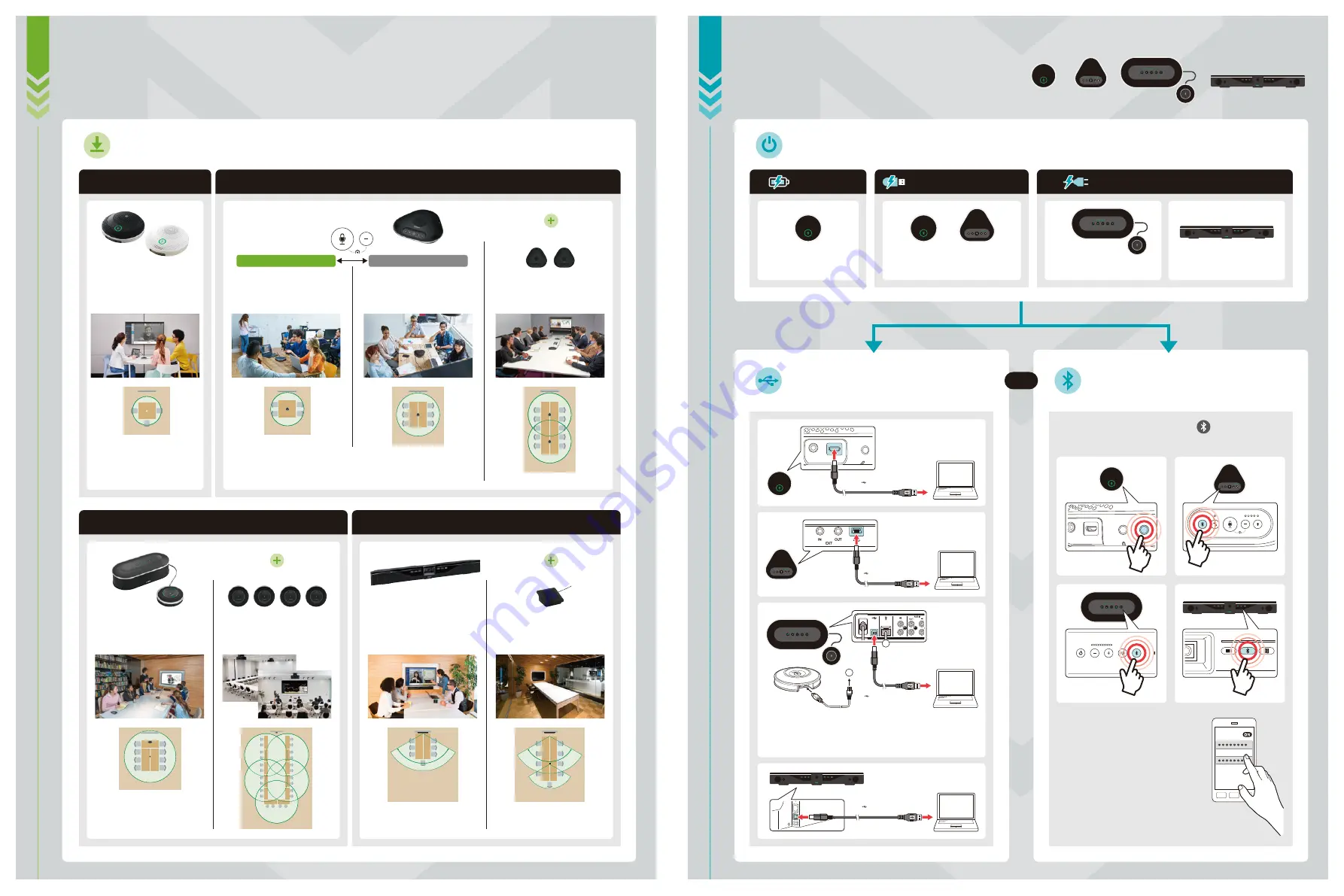
Thank you very much for requesting a demo
unit. Please enjoy your experience with
Yamaha’s finest sound solution.
01
SET UP
STEP
CONNECT
Please place a demo unit on a table.
YVC-200
Mobile Workspace
Small Meeting Room
YVC-1000
CS-700
YVC-330
Open Workspace
What is SoundCap?
Mid-sized
Meeting Room
Mid-Large
Meeting Room
Mid-Large
Meeting Room
Multi-purpose Room
Training Room
Huddle Room
Mid-sized
Meeting Room
Daisy Chain
Microphone Extension
Microphone Extension
02
STEP
Power the device.
USB Cable Connection
with PC/Mac
Bluetooth Connection
with Smart Device
YVC-200
YVC-330
YVC-1000
CS-700
Press the Bluetooth button for more than
2 seconds.
•
Pair the product with
smartphone.
•
Enable Bluetooth on the
smartphone to be connected,
and then pair it with “Yamaha
product.”
•
*When required to enter a
passkey, please enter “0000.”
YVC-200 Yamaha
Bluetooth
SoundCap ON
SoundCap OFF
To the USB terminal
To the USB terminal
1
1
To the USB terminal
To the USB terminal
POWER CABLE OR AC ADAPTER
USB BUS POWERED
BATTERY
OR
OR
SoundCap technology is the innovative technology developed by Yamaha,
converts the audio of open workspaces into a clear and natural signal that
is almost as good as being in a quiet meeting room.
Please connect microphone output terminal (OUT) with main unit.
When you use extension microphone,
please connect
microphone output terminal (OUT) with the other microphone
close to main unit.
Connect USB cable to PC/Mac or a
commercial USB power adapter
(optional).
Press and hold power
button.
Connect power cable to
AC100V power supply.
Connect AC adapter to AC100V
power supply.




















