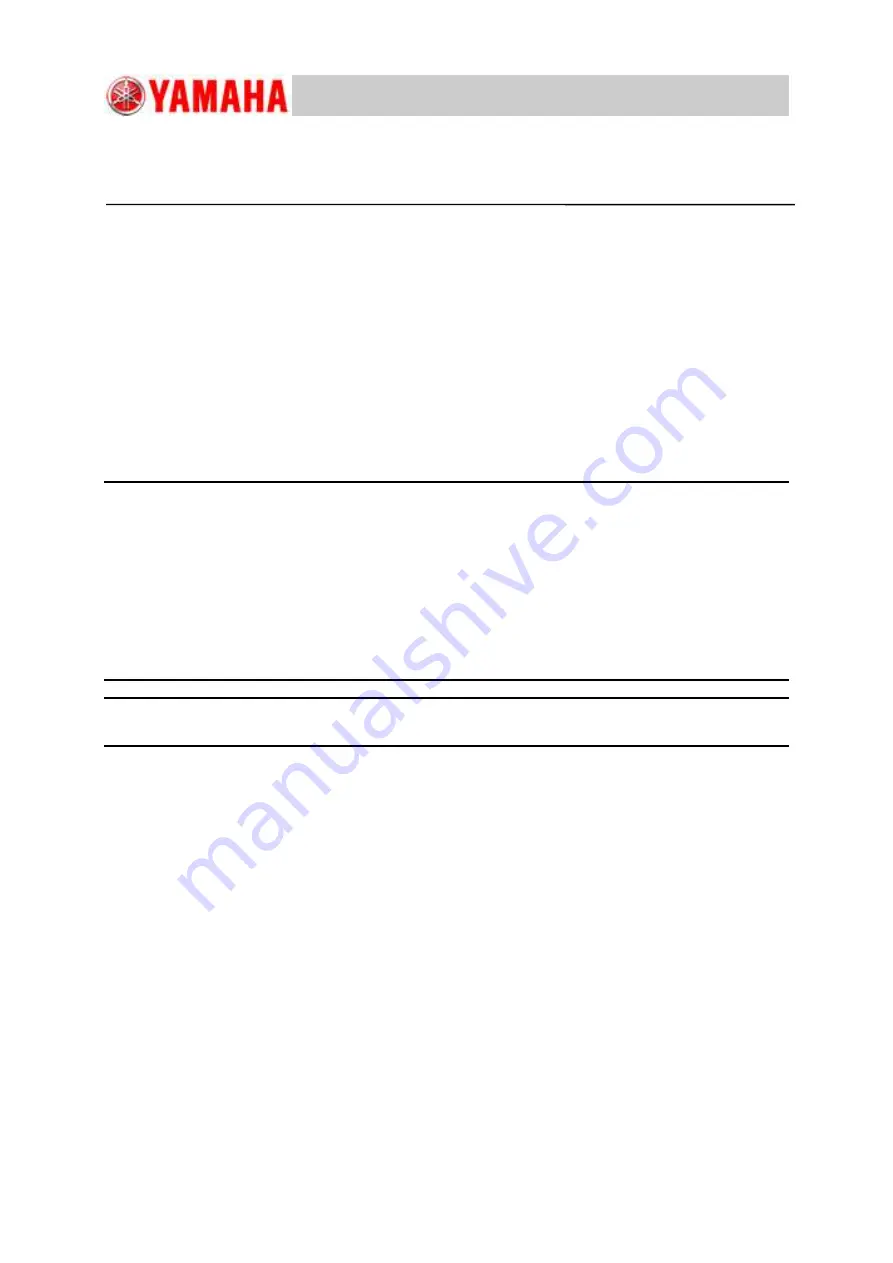
For Service Engineer
Service Information
SI1705004E-00=SIGMA-G5SII Service Manual
1/273
MACHINE TYPE
: SIGMA-G5S
II
CLASSIFICATION
: Installation / Adjustment / Maintenance
REFERENCE
:
SIGMA-G5SII Service Manual
General description
This service manual is intended for service engineers who maintain the machine.
Make sure to read this service manual carefully and use the machine safely.
Keep this service manual in a safe place within reach.
Regarding the basic work procedure until installing the machine, see “Chapter 2 Basic Operations for
Maintenance”.
Fill out the adjustment results when installing the machine in the “installation check sheet” and keep it in your
office.
When installing the machine by an overseas agency, make sure to fill out the “installation check sheet” and
submit it to YAMAHA Japan office.
Make sure to submit the installation check sheet as it is the absolute condition of starting the warranty period.
About this document:
This document is intended for service engineers.
Make sure to use it under the instruction of those who have completed the maintenance training or a
YAMAHA serviceman.
YAMAHA is not responsible for any problems caused by the misuse of the document.
This document contains the method to edit the system data that affects th
e customer’s machine
condition.
Make sure to thoroughly understand the contents of the document, and perform the adjustments on
your own responsibility.
This document contains the password to log in the adjustment utility. Be careful when handling it.
All rights reserved.
About the safety:
Strictly follow the safety precautions in the “Safety” section in the “Operation Manual”.
Disclaimers:
This document contains the preliminary information subject to change in the future.
The information contained in this document represents the current view of YAMAHA on the issues
discussed as of the date of issuance. As YAMAHA must respond to changing market conditions, it should
not be interpreted to be a commitment on the part of YAMAHA, and YAMAHA cannot guarantee the
accuracy of any information presented after the date of issuance.
This document is provided for information purposes only, and it is provided without any warranties, either
express or implied.
It is the responsibility of the user to comply with all applicable copyright laws. Without limiting the rights
under copyright, no part of this document may be reproduced, stored in or introduced into a retrieval
system, or transmitted in any form or by any means (electronic, mechanical, photocopying, recording, or
otherwise), or for any purpose, without the written permission of YAMAHA.
However, this shall not be construed to limit the user
’s right granted by Copyright law.
YAMAHA may have patents, patent applications, trademarks, copyrights, or other intellectual property rights
covering subject matter in this document. Except as expressly provided in any written license agreement
from YAMAHA, this document does not give users any license to these patents, trademarks, copyrights, or
other intellectual property.
The names of actual companies and products mentioned in this document may contain the trademarks of
their respective owners.
No: SI1705004E-000
ISSUED DATE: December 27 2017


































