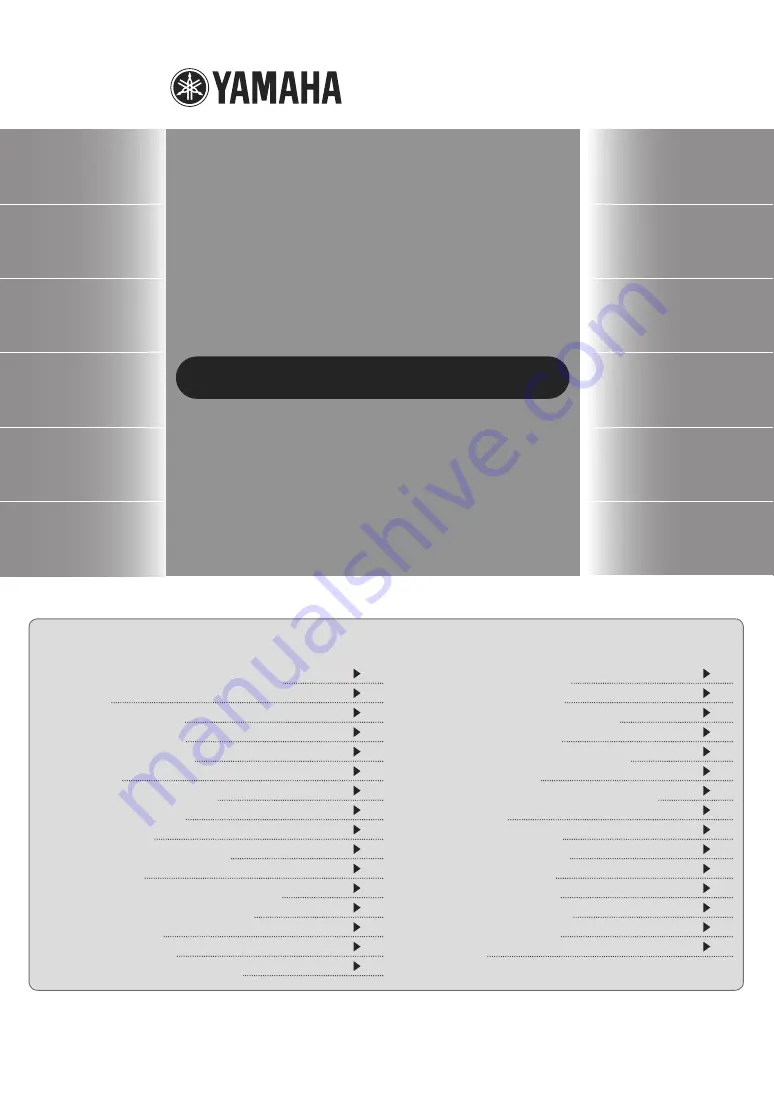
PJP-CAM1
ProjectPhone Fisheye
OWNER’S MANUAL
Thank you for purchasing Yamaha PJP-CAM1.
Please read this manual carefully before you operate the
product and keep it in a safe place for future reference.
Contents
Contents
Installing the PJP-CAM1Camera Driver
Checking the status of this unit
About the “PJP-CAM1 Controller” screen
Moving the “PJP-CAM1 Controller” screen to the top
Configuring the “Video Output Format” setting
Checking the PJP-CAM1 Controller version
Shooting the front image (Front Mode)
Shooting the entire circumference (Upside Mode)
Shooting the document (OHP Mode)
Using the camera in handheld style (Release Mode)
Using This Unit in Combination with a PJP
Auto-tracking shooting from the front
Auto-tracking shooting in all directions
Updating the firmware via a network
Updating the firmware using a local file


































