Reviews:
No comments
Related manuals for HTR-6065
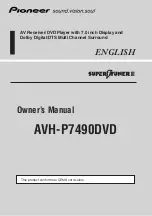
AVH-P7490DVD
Brand: Pioneer Pages: 176

STR-DN840
Brand: Sony Pages: 5
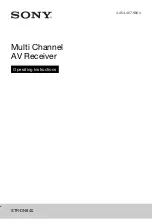
STR-DN840
Brand: Sony Pages: 140

STR-DN840
Brand: Sony Pages: 100
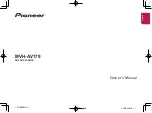
MVH-AV179
Brand: Pioneer Pages: 32

sc-lx56
Brand: Pioneer Pages: 48
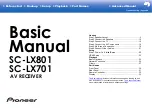
SC-LX701
Brand: Pioneer Pages: 116

sc-lx77
Brand: Pioneer Pages: 48
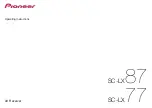
sc-lx77
Brand: Pioneer Pages: 136
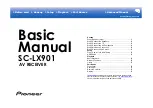
SC-LX901
Brand: Pioneer Pages: 117

VSX-1124-K
Brand: Pioneer Pages: 32

SR6007
Brand: Marantz Pages: 10
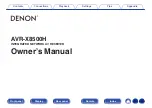
AVR-X8500H
Brand: Denon Pages: 360

AVR-X3100W
Brand: Denon Pages: 212
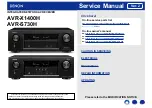
AVR-S730H
Brand: Denon Pages: 148
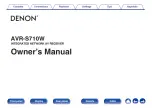
AVR-S710W
Brand: Denon Pages: 268
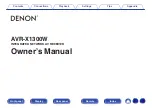
AVR-X1300W
Brand: Denon Pages: 275
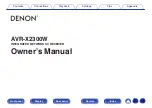
AVR-X2300W
Brand: Denon Pages: 287

















