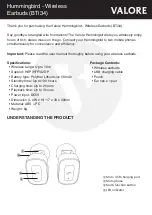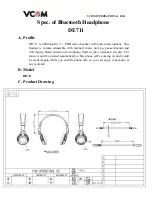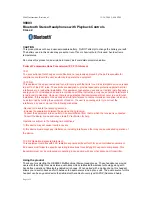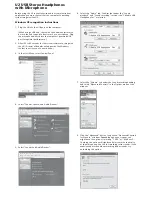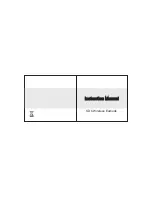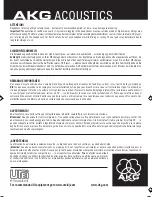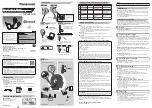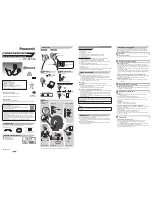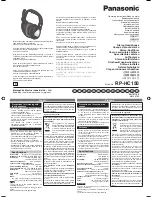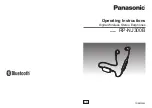Yamaha EP-E30A, User Manual
The Yamaha EP-E30A User Manual is a comprehensive guide for maximizing the potential of your Yamaha EP-E30A electronic keyboard. Download the manual for free at manualshive.com, providing step-by-step instructions and valuable tips to enhance your musical experience. Unleash your creativity and unlock endless possibilities with this essential manual.