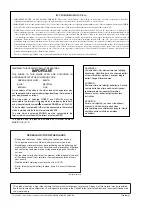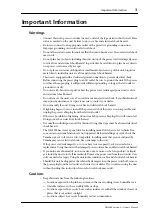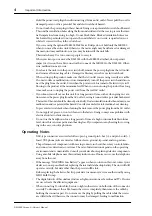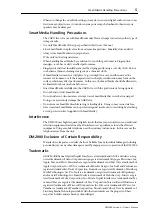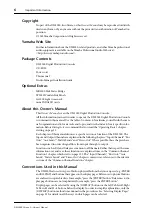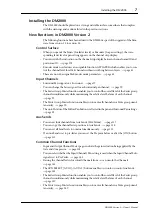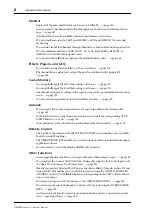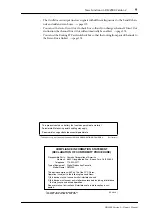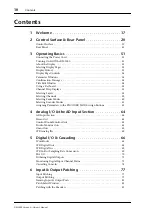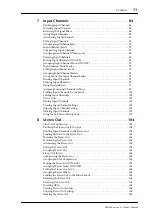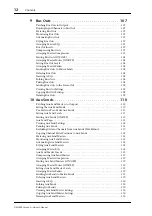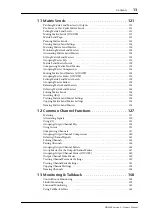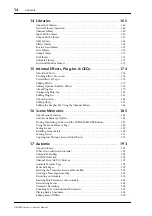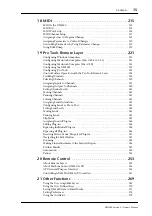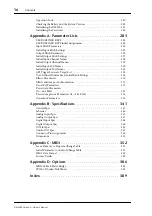Reviews:
No comments
Related manuals for DM 2000 Version 2

Premium
Brand: JBSYSTEMS Light Pages: 14

FX-ARM CONTROLLER
Brand: Magicfx Pages: 16

A12
Brand: JB-Lighting Pages: 60

P8
Brand: JB-Lighting Pages: 48

P4
Brand: JB-Lighting Pages: 60

Solution
Brand: Zero 88 Pages: 32

Orbit
Brand: RASHA PROFESSIONAL Pages: 11

A8
Brand: JB-Lighting Pages: 40

crystal
Brand: LAWO Pages: 459

NEO
Brand: MADRIX Pages: 12

SCUBA
Brand: Cameo Pages: 64

OPUS Series
Brand: Cameo Pages: 100

MATRIX
Brand: ICELED Pages: 4

Lite
Brand: Rayger Pages: 2

TECSHOW QUAD SPIDER 60
Brand: Ampro Pages: 9

MD-BSW280
Brand: Rico Pages: 34

Martin ERA 600 Performance
Brand: Harman Pages: 32

Martin ERA 800 Performance
Brand: Harman Pages: 32