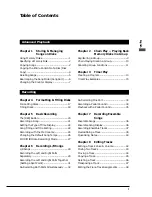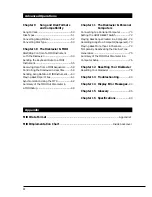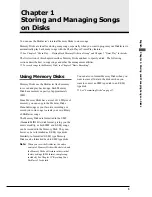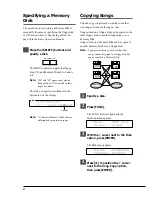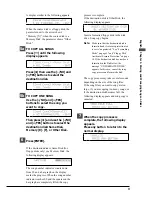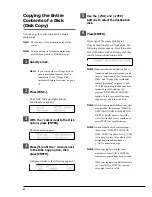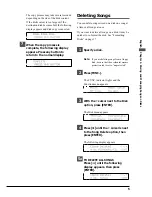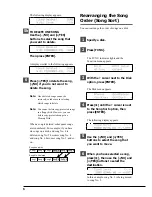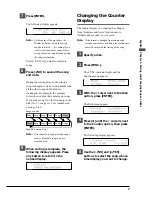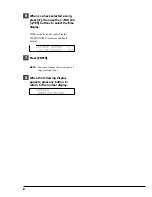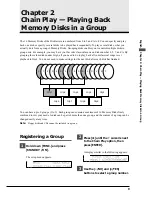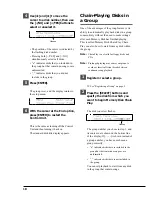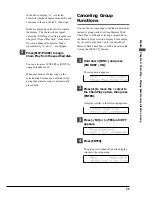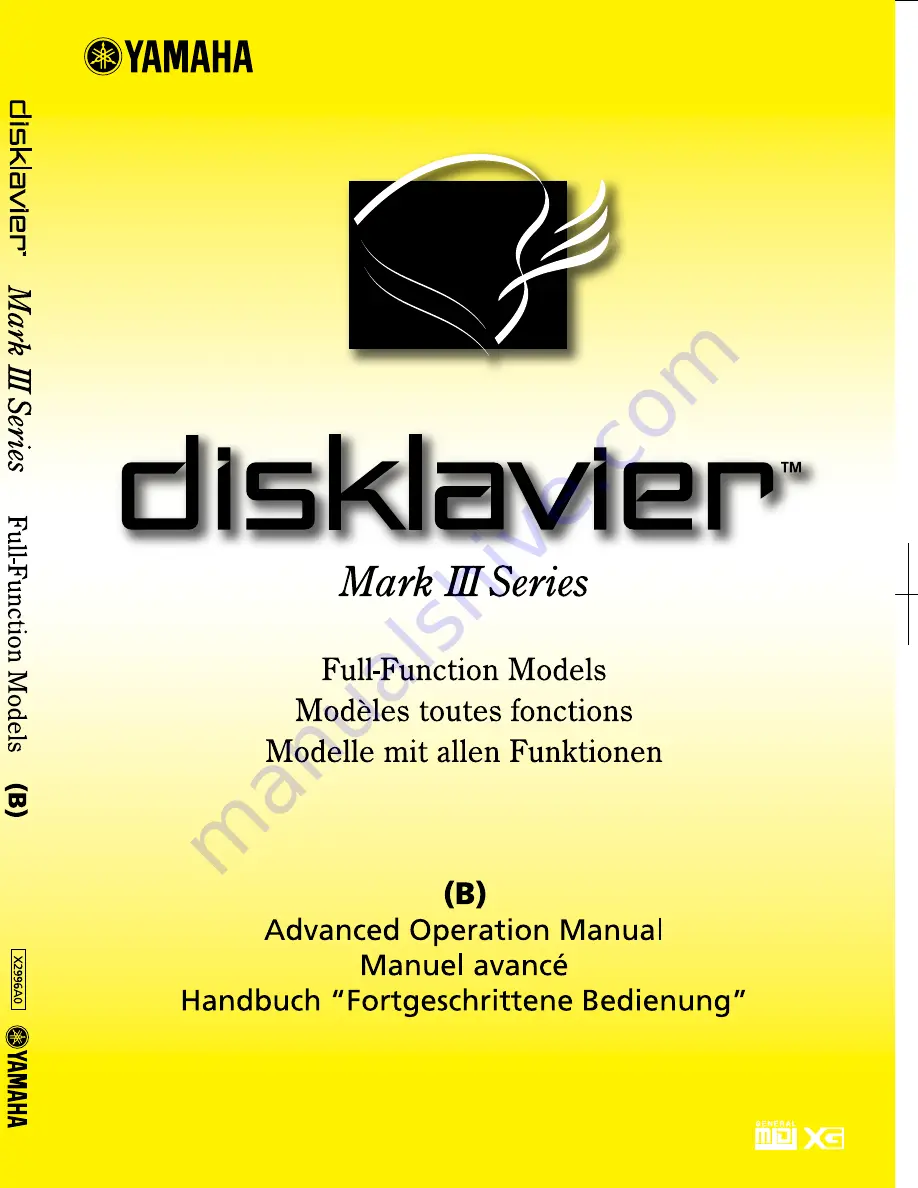Summary of Contents for Disklavier
Page 1: ......
Page 2: ...Mark III Series Full Function Models B Advanced Operation Manual English ...
Page 3: ......
Page 96: ...Appendix Mark IIISeries Full Function Models Appendix MIDI Data Format ...
Page 97: ......
Page 119: ......
Page 121: ......