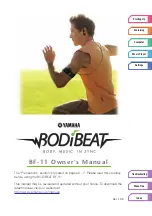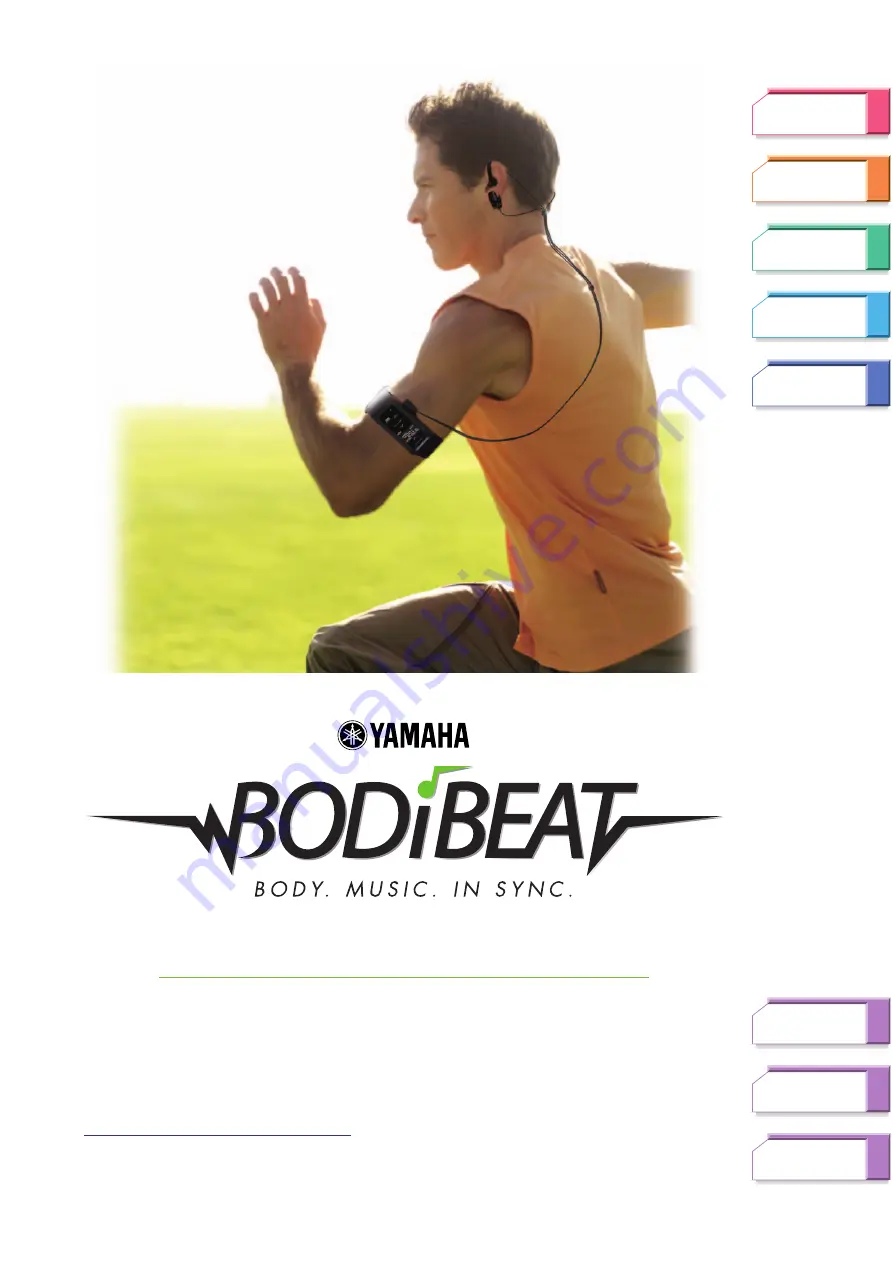
The “Precautions” section is located on pages 6 – 7. Please read this carefully
before using the BODiBEAT BF-11.
This manual may be revised and updated without prior notice. To download the
latest manual, visit our website at:
http://www.yamaha.co.jp/manual/
B F - 1 1 O w n e r ’s M a n u a l
Ver. 1.0.b