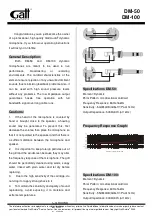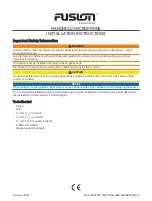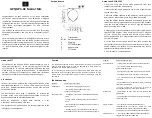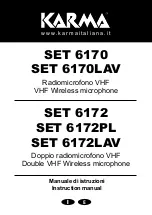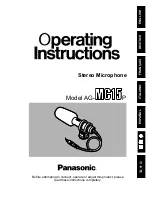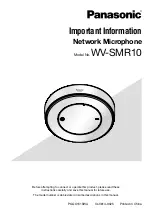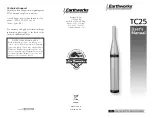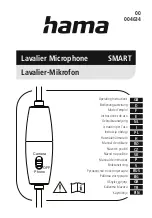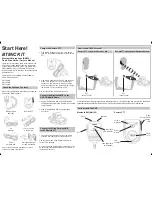Summary of Contents for AG01
Page 1: ...LIVE STREAMING MICROPHONE EN User Guide ...
Page 4: ...Frequency response 72 Block and level diagrams 73 4 Contents ...
Page 70: ...Dimensions 116 118 281 Unit mm 70 Appendix Dimensions ...
Page 72: ...Frequency response 15 10 5 0 5 10 50 1k 5k 20k 100 500 Hz dB 72 Appendix Frequency response ...