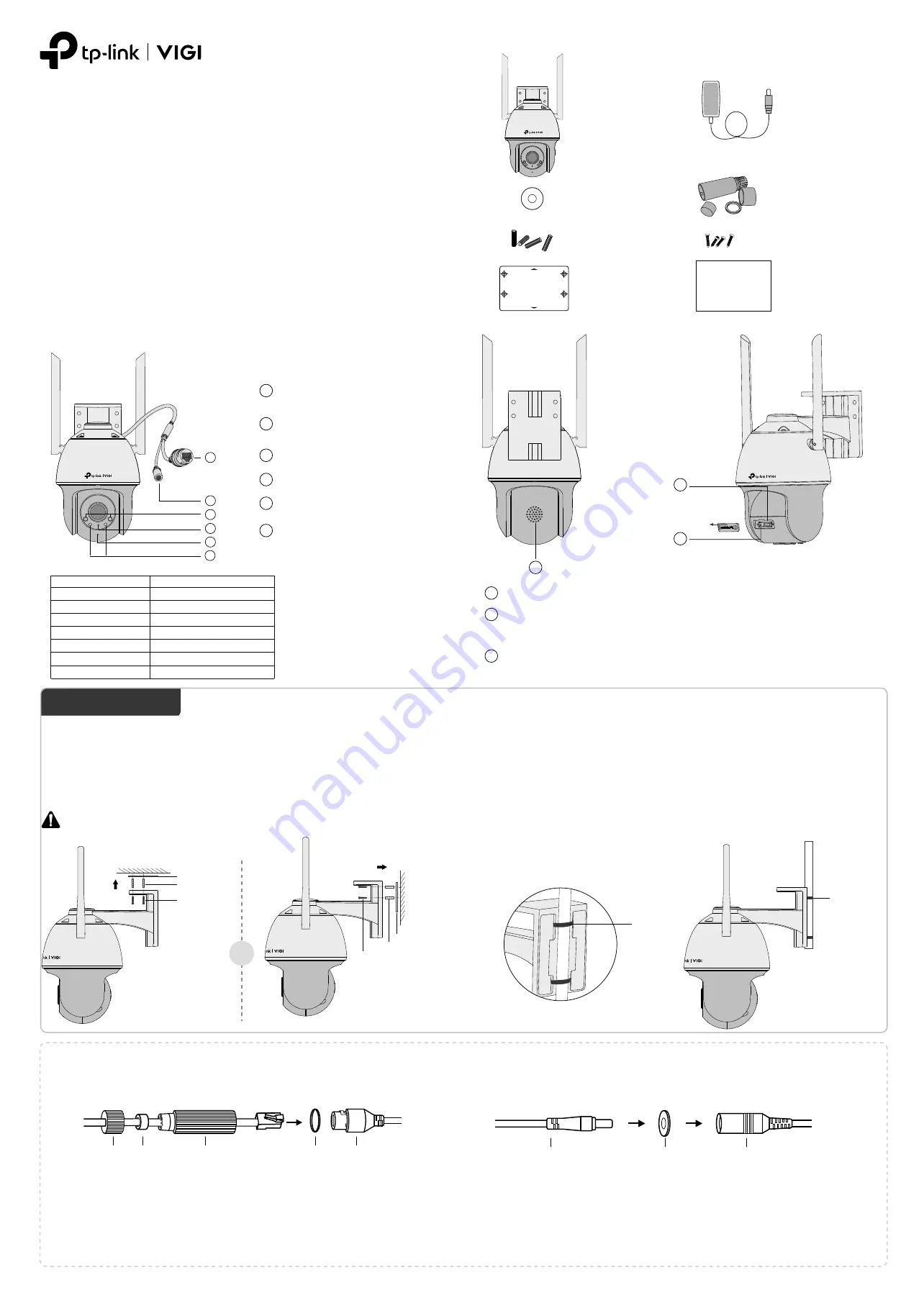
Quick Start Guide
*Images may differ from actual products.
Appearance
Power Supply Interface
(12V DC)
5
Status LED
6
7
White LED
2
RJ45 Network Interface
Infrared LED
3
Built-in Microphone
4
1
1
2
3
4
5
Package Contents
Network Camera
Waterproof Cable
Attachments
Quick Start Guide
Quick
Start
Guide
Option 1: Wall/Ceiling Mounting
1. Stick the mounting template to the desired mounting place. Drill 4 screw holes
according to the template.
2. Insert the anchors into the holes, use the provided screws to fix the camera’s
bracket to the wall or ceiling.
Installing Waterproof Cable Attachments
Wall Mounting
Install the waterproof cable attachments for the network interface when the
camera is installed outdoors.
Note: Make sure each part is securely attached and the waterproof rings are flush to keep out water.
1. Route the network cable through the following components in order: fix nut,
waterproof ring, and then the waterproof jacket.
2. Fix the O-ring to the network interface of the camera and connect the network
cables.
3. Attach the network interface with the waterproof jacket, then twist to lock.
4. Insert the waterproof ring into the waterproof jacket. Rotate the fix nut to
secure it to the waterproof jacket.
1
Mount Camera
Fix Nut Waterproof
Ring
O-ring
Network
Interface
Waterproof
Jacket
OR
Mounting Template
Anchor
Self-tapping Screw
Anchor
Self-tapping Screw
Mounting Template
Option 2: Pole Mounting
1. Thread each of the two cable ties through the slits on the back of the camera’s
bracket indicated below.
2. Slip the two cable ties through the pole. Tighten them to firmly attach the pole.
Cable Tie
Cable Tie
6
Status LED Indication
Note: Make sure that the wall is strong enough to withstand 3 times the
weight of the camera and mounting bracket .
7
Speaker
8
Micro SD Card Slot
Insert a micro SD card for local storage. Initialize the SD card via VIGI app before
recording videos.
9
Reset Button
Long press the button to reset the camera to factory settings.
8
9
Note:
Before inserting the micro SD card or resetting
the camera, rotate the sphere and unfasten the two
fixed screws to remove the cover.
Mounting Template
Anchors x 4
Screws x 4
©2022 TP
-Link 7106509847 RE
V2.0.0
VIGI Wi-Fi Network Camera
Status
Description
Solid red Starting up
Blink red and green Ready for setup
Blink green slowly Connecting to Wi-Fi
Solid green Connected to Wi-Fi
Blink red slowly Wi-Fi connection lost
Blink red quickly Camera resetting
Blink green quickly Camera updating
Install the waterproof seal for the power connectors when the camera is installed
outdoors.
Install Waterproof Seal for Power Connectors
Male Power Connector
Waterproof Seal
Female Power Connector
Waterproof Seal
Power Adapter




















