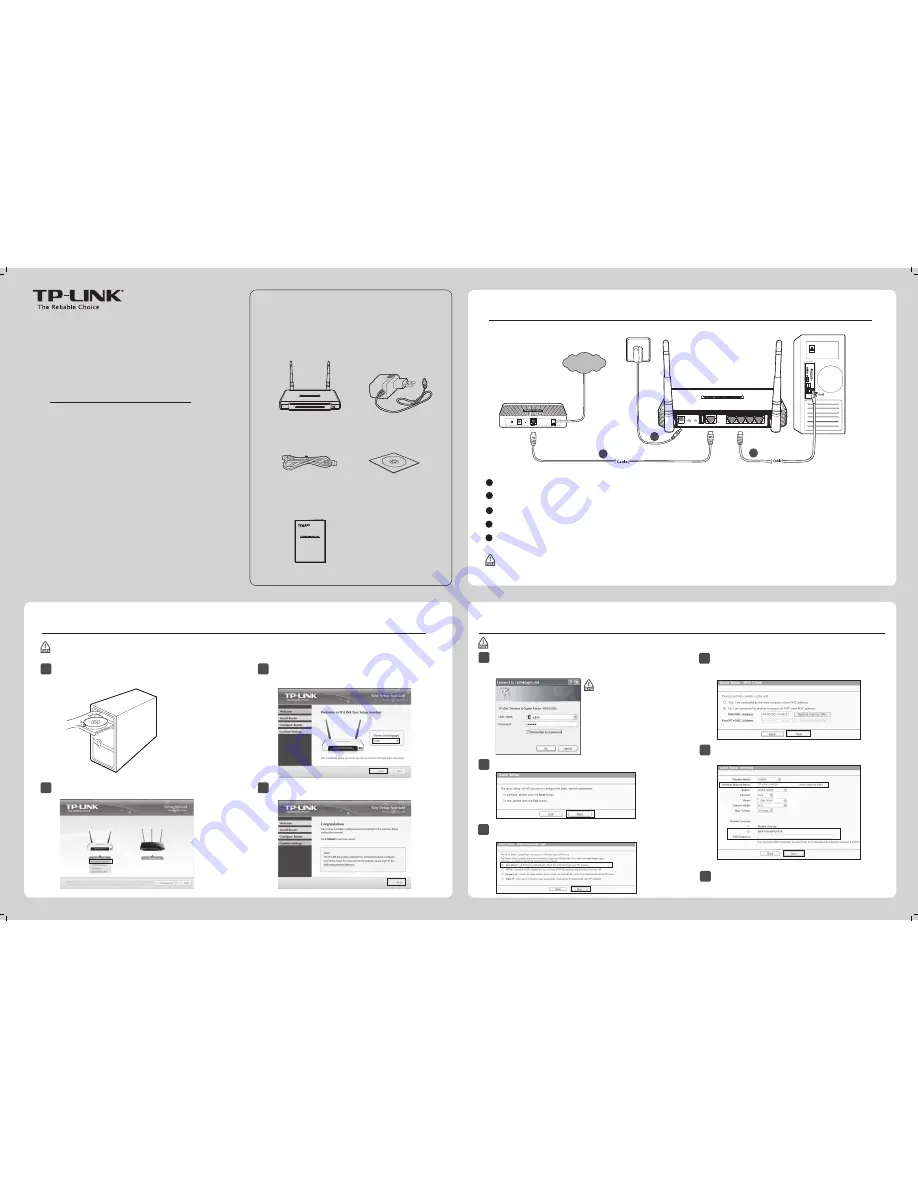
Hardware Connection
1
Quick Installation Guide
300Mbps Wireless N Gigabit Router
MODEL NO.
TL-WR1042ND
7106504468 REV1.2.0
Package Contents
Resource CD
Ethernet Cable
Power Adapter
TL-WR1042ND
QIG
MODEL NO.
TL-WR1042ND
300Mbps Wireless N Gigabit Router
3
Select your language from the drop-down menu.
Click
START
and the
Easy Setup Assistant
will
guide you step by step to set up the Router.
4
Follow the instructions until you see the screen
below. Click
FINISH
to complete the setup.
1
Insert the TP-LINK Resource CD into the CD-ROM drive.
2
Select
TL-WR1042ND
and click
Easy Setup Assistant
.
3
5
Computer
Wall Socket
2
Cable/DSL Modem
POWER
WPS
RESET USB
INTERNET
1
2
3
4
LAN
Internet
Please select your preferred configuration method:
Method 1 >> Configuration via CD Setup Wizard
For Windows users only
Method 2 >> Configuration via Web-based Quick Setup Wizard
For Mac OS/Linux users or Windows users who cannot run mini CD
Please select your preferred configuration method:
Method 1 >> Configuration via CD Setup Wizard
For Windows users only
Method 2 >> Configuration via Web-based Quick Setup Wizard
For Mac OS/Linux users or Windows users who cannot run mini CD
Power off your modem and disconnect your existing router if you have one. (If the modem has a backup battery, please remove it too.)
1
Use an Ethernet cable to connect the
INTERNET
port of the router to the modem’s
LAN
port.
2
Use another Ethernet cable to connect your computer to one of the
LAN
ports labeled 1/2/3/4 on your router.
Turn on your modem and wait for 2mintues. (Replace the battery if you removed it previously.)
3
4
Plug the supplied power adapter into the
POWER
jack to turn on the router and wait for 1 minute.
5
To use the router to share files or printers, plug an external USB hard drive, USB flash disk or USB printer to the
USB
port.
Please refer to
Appendix 1
for more details about USB features.
Method 1 >> Configuration via CD Setup Wizard
This method is only for Windows users who can run the mini CD.
Method 2 >> Configuration via Web-based Quick Setup Wizard
This method is for Mac OS/Linux users or Windows users who cannot run the mini CD.
Open your web browser and type
http://tplinklogin.net
in
the address bar, then type
admin
both for user name and
password to log in.
1
If the login window fails
to pop up or you cannot
access the management
page after the login
window, please refer to
Troubleshooting-2
.
Click
Quick Setup
in the main menu and click
Next
.
2
3
Select
Auto-Detect
to detect the Internet connection type and
click
Next
. Here we take connection type
Dynamic IP
for example.
4
6
Click
Finish
to make your settings take effect.
If
Dynamic IP
is detected, there will appear the MAC Clone
page. In most cases, there is no need to clone the MAC address.
You can select “
No, I am...
” and then click
Next
to continue.
5
You can rename your wireless network and create your own
password in this page. Then click
Next
to continue.




















