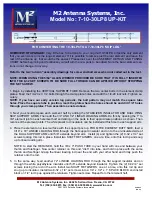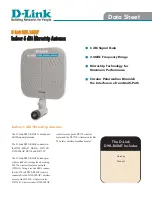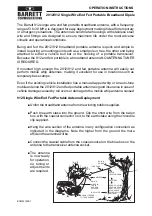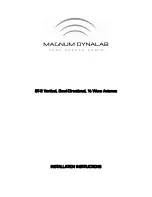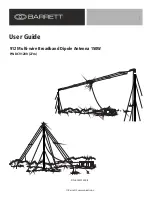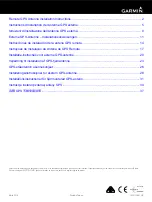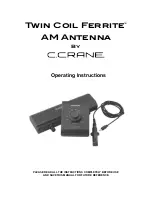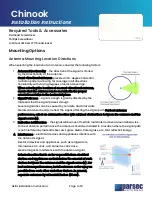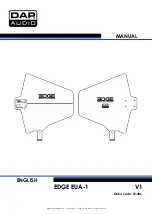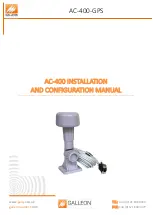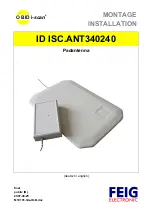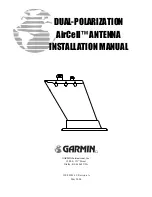How to Upgrade the Firmware of Pharos Series Product
Notice:
●
After you downloaded the firmware from TP-LINK website, please use decompression software,
such as WinZIP or WinRAR to extract the firmware file to a folder;
●
Do NOT turn off the power or cut down the Ethernet cable during upgrade process;
●
It is recommended to upgrade the firmware via Ethernet cable connection but not wireless
connection;
●
It is recommended to back up the current settings so you can restore the settings manually after
the upgrade.
●
It is recommended to upgrade the firmware with Chrome and Firefox.
There are two methods to upgrade the firmware:
1)
Upgrade the firmware via web management page of the PharOS devices.
2)
Batch upgrade the firmware via centralized management software Pharos Control.
When you have many Pharos series devices that need to be upgraded, the Method 2 is recommended,
since it supports batch and scheduled upgrade; while if you have only one or two Pharos series
devices, you can choose method 1).
Preparation:
1.
Please verify the product model and the hardware version of your device from the label on the
bottom of the device to make sure you are using the correct firmware.
Wrong firmware
upgrading may damage your device and void the warranty.
If there is no hardware version indicated on the label as seen above, it means it is the first
hardware version (V1).
2.
Find and download the corresponding firmware according to the model number and hardware
version from the TP-LINK official website
http://www.tp-link.com/en/support.html
. And then
extract the bin file.
Note: Please search the product with the model number and find the firmware on the support
page.
Method 1: Upgrade the firmware via web management page