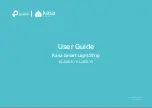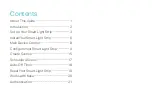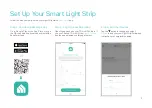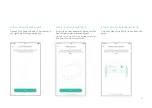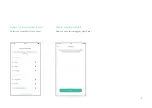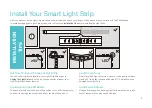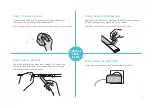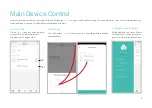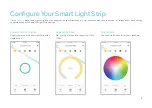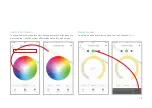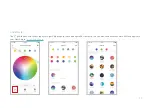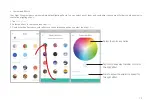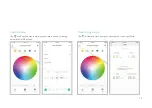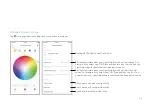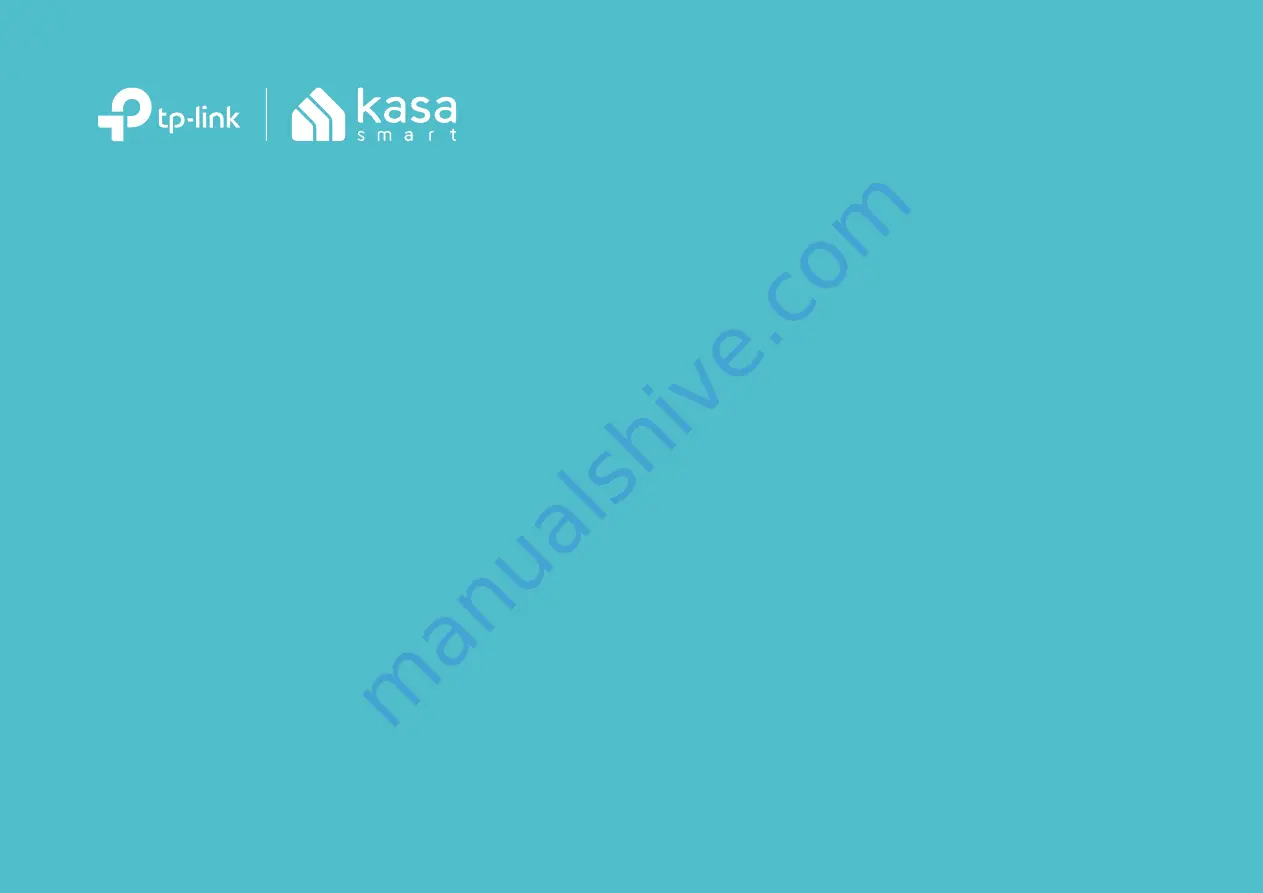Reviews:
No comments
Related manuals for kasa smart KL400L10

Twist
Brand: PAIDI Pages: 48

0
Brand: Vector Pages: 4

200 Series
Brand: Ecco Pages: 4

Underwater Light Show & Fountain
Brand: GAME Pages: 2

1005
Brand: Safco Pages: 2

99
Brand: IDEAL Pages: 2

B183
Brand: iGuzzini Pages: 20

Ledpro Helios
Brand: NORLUX Pages: 2

Arize Element Top Light
Brand: GE Pages: 2

RGB1-G60-8
Brand: GE Pages: 2

BH200
Brand: DARAY Pages: 24

PRO Series
Brand: Jasco Pages: 11

3800 Series
Brand: Ecco Pages: 9

10 Series
Brand: Ecco Pages: 3

7950
Brand: Ecco Pages: 12

T1
Brand: Eagle Pages: 3

RP4
Brand: Qtx Pages: 3

6262
Brand: Ecco Pages: 2