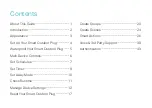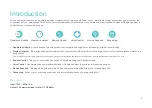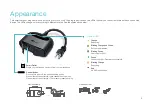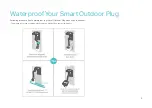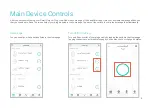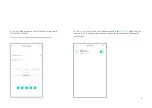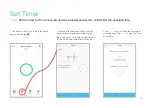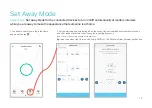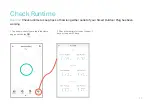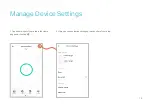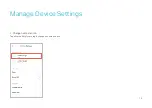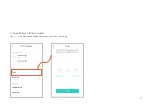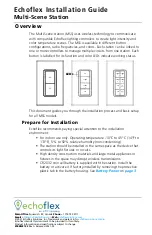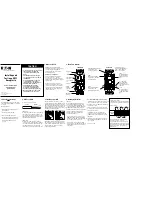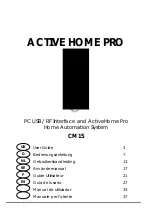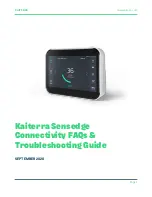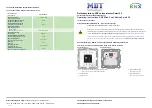Summary of Contents for Kasa Smart EP40
Page 1: ...User Guide Kasa Smart Wi Fi Outdoor Plug EP40 2021 TP Link 1910013116 REV1 0 0...
Page 18: ...16 4 Check feature tutorial Tap Feature Tutorial to check the advanced features of your plug...
Page 37: ...35 5 Now Your Smart Action is created successfully and displayed in the Smart Actions list...
Page 39: ...37 2 Set the time...
Page 42: ...40 1 Tap Amazon Alexa 2 Tap Connect 3 Sign in with your amazon account 1 Set up Amazon Alexa...