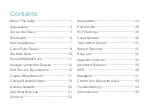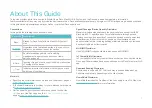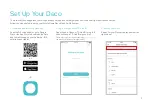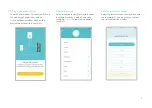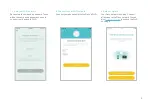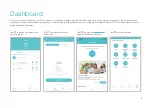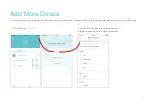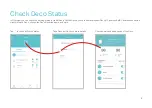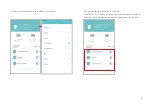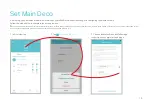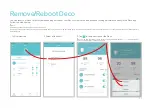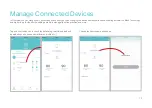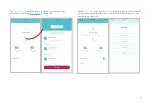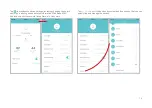Reviews:
No comments
Related manuals for Deco W3600

SD-10
Brand: ZF Pages: 28

Y Series
Brand: Waterous Pages: 14

RM Series
Brand: Yamaha Pages: 42

P4
Brand: Hansen Pages: 36

AS-1100
Brand: Galaxy Audio Pages: 2

HUB Series
Brand: Eartec Pages: 2

PM40
Brand: Earthworks Audio Pages: 3

UltraShift PLUS
Brand: Eaton Pages: 266

RA Series
Brand: Unimec Pages: 48

UltraShift PLUS
Brand: Eaton Pages: 2

AKG WMS420
Brand: Harman Pages: 2

ENCORE DUET
Brand: Nady Systems Pages: 10

401X Quad
Brand: Nady Systems Pages: 19

Encore I
Brand: Nady Systems Pages: 11

TX-8
Brand: Paccar Pages: 48

Kore 7th
Brand: Pacific Sun Pages: 12

M-336
Brand: QFX Pages: 5

VA700
Brand: Radiant Communications Pages: 11