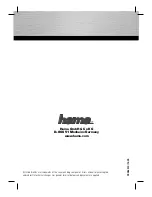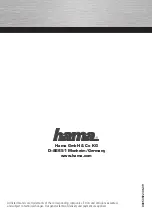Toshiba USB Webcam, User Manual
The Toshiba USB Webcam is a high-quality camera that captures stunning video and images. Ensure optimal usage by referring to the comprehensive User Manual available for download at manualshive.com. This manual is free of charge, providing detailed instructions to maximize your webcam's functionality and features.