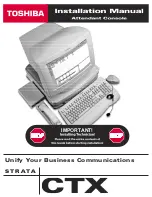Reviews:
No comments
Related manuals for Strata CTX

500 Series
Brand: OceanAudio Pages: 2

MS-100
Brand: MAKINEX Pages: 16

4010
Brand: ZETRON Pages: 123

3
Brand: Teac Pages: 22

KGS
Brand: Danfoss Pages: 10

Powerhead PA Mixer
Brand: KAM Pages: 4

CL3
Brand: Yamaha Pages: 65

CL3
Brand: Yamaha Pages: 401

TM300
Brand: Samson Pages: 58

PYD1030
Brand: Pyle Pages: 8

AG-HMX100
Brand: Panasonic Pages: 37

Ramsa WR-DA7 mkII
Brand: Panasonic Pages: 63

6100 Series
Brand: Tapco Pages: 25

MW10
Brand: Yamaha Pages: 36

Apollo
Brand: Calrec Pages: 124

CD100
Brand: Laney Pages: 20

40 Series
Brand: Bailey Pages: 103

Xenon
Brand: DAPAudio Pages: 18