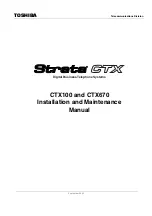Summary of Contents for Strara CTX Series
Page 10: ...Contents viii Strata CTX I M September 2002 ...
Page 14: ...Introduction xii Strata CTX I M September 2002 ...
Page 52: ...Strata CTX Configuration 1 38 Strata CTX I M September 2002 ...
Page 176: ...ISDN Interfaces 5 28 Strata CTX I M September 2002 ...
Page 278: ...Peripheral Installation 8 32 Strata CTX I M September 2002 ...