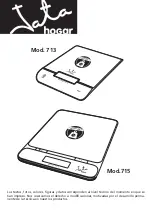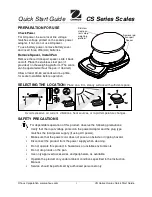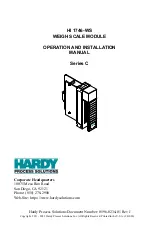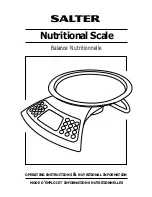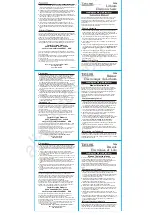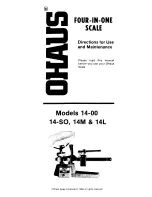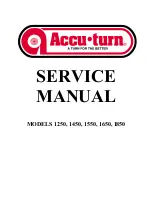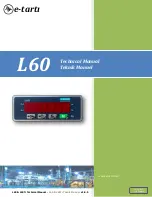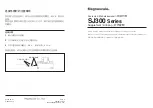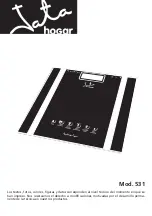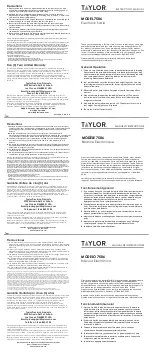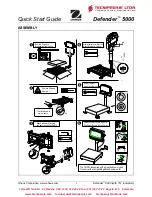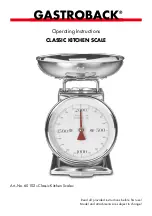Summary of Contents for SL-5300 Series
Page 1: ...TEC Electronic Computing Scale SL 5300 SERIES Owner s Manual ...
Page 222: ......
Page 223: ......
Page 1: ...TEC Electronic Computing Scale SL 5300 SERIES Owner s Manual ...
Page 222: ......
Page 223: ......