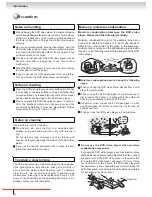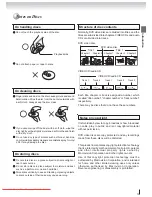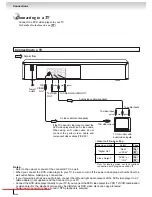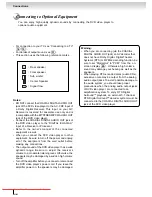Function setup
Basic playback
Introduction
Connections
Advanced
playback
Others
2
14
20
26
38
46
DVD VIDEO / CD / VCD
5 DISC CAROUSEL CHANGER
SD-5915SU
SD-5915SC
OWNERS MANUAL
© 2004 Toshiba Corporation
Downloaded from
www.Manualslib.com
manuals search engine
Downloaded From Disc-Player.com Toshiba Manuals