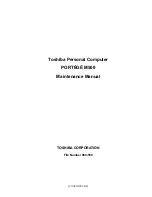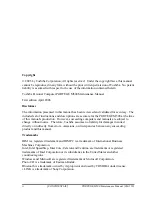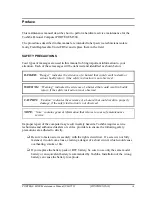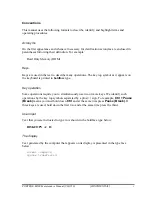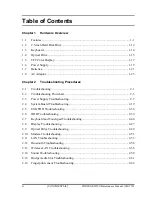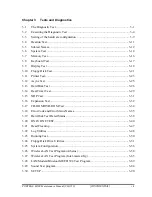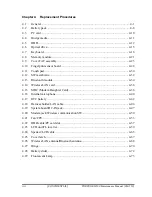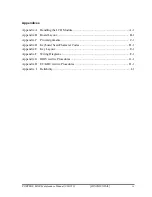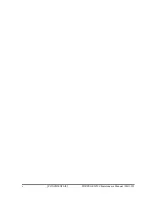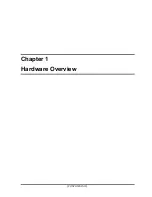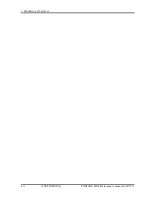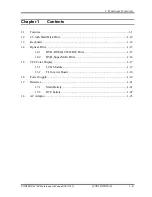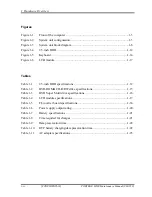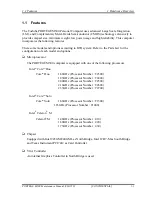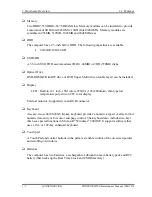Summary of Contents for Portege M500
Page 10: ...x CONFIDENTIAL PORTÉGÉ M500 Maintenance Manual 960 559 ...
Page 11: ... CONFIDENTIAL Chapter 1 Hardware Overview ...
Page 12: ...1 Hardware Overview 1 ii CONFIDENTIAL PORTÉGÉ M500 Maintenance Manual 960 559 ...
Page 38: ...1 Hardware Overview 1 8 AC Adapter 1 24 CONFIDENTIAL PORTÉGÉ M500 Maintenance Manual 960 559 ...
Page 39: ... CONFIDENTIAL Chapter 2 Troubleshooting Procedures ...
Page 40: ...2 Troubleshooting Procedures 2 ii CONFIDENTIAL PORTÉGÉ M500 Maintenance Manual 960 559 ...
Page 115: ... CONFIDENTIAL Chapter 3 Tests and Diagnostics ...
Page 116: ...3 Tests and Diagnostics 3 ii CONFIDENTIAL PORTÉGÉ M500 Maintenance Manual 960 559 3 ...
Page 120: ...3 Tests and Diagnostics 3 vi CONFIDENTIAL PORTÉGÉ M500 Maintenance Manual 960 559 ...
Page 224: ...3 Tests and Diagnostics 3 30 SETUP 3 104 CONFIDENTIAL PORTÉGÉ M500 Maintenance Manual 960 559 ...
Page 225: ...Chapter 4 Replacement Procedures CONFIDENTIAL ...
Page 226: ...4 Replacement Procedures 4 ii CONFIDENTIAL PORTÉGÉ M500 Maintenance Manual 960 559 ...
Page 230: ...4 Replacement Procedures 4 vi CONFIDENTIAL PORTÉGÉ M500 Maintenance Manual 960 559 ...
Page 319: ... CONFIDENTIAL Appendices ...
Page 320: ...Appendices App ii CONFIDENTIAL PORTÉGÉ M500 Maintenance Manual 960 559 ...
Page 336: ...Appendices Appendix B Board Layout B 6 CONFIDENTIAL PORTÉGÉ M500 Maintenance Manual 960 559 ...
Page 366: ...Appendices Appendix E Key Layout E 2 CONFIDENTIAL PORTÉGÉ M500 Maintenance Manual 960 559 ...
Page 374: ...Appendices Appendix I Reliability I 2 CONFIDENTIAL PORTÉGÉ M500 Maintenance Manual 960 559 ...