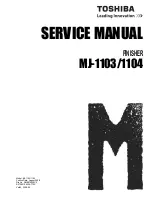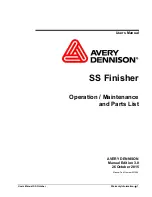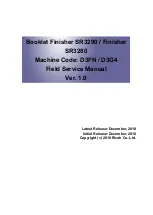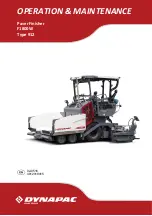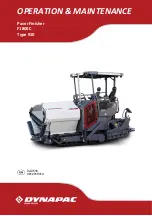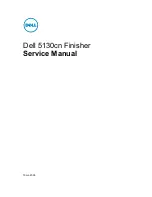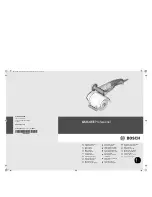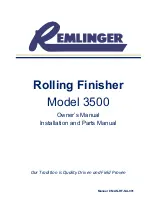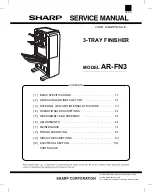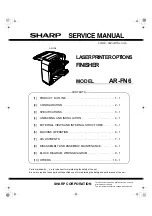Summary of Contents for MJ-1103
Page 28: ...MJ 1103 1104 2008 2009 TOSHIBA TEC CORPORATION All rights reserved GENERAL DESCRIPTION 2 16 ...
Page 277: ... C Saddle control PC board Fig 8 34 ...
Page 278: ...MJ 1103 1104 2008 2009 TOSHIBA TEC CORPORATION All rights reserved ELECTRIC CIRCUIT 8 34 ...
Page 280: ...MJ 1103 1104 2008 2009 TOSHIBA TEC CORPORATION All rights reserved REVISION RECORD 2 ...
Page 281: ......
Page 282: ......