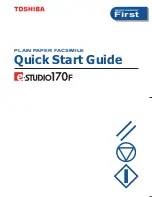Summary of Contents for e-STUDIO 170
Page 1: ...READ THIS BOOK First PLAIN PAPER FACSIMILE Quick Start Guide ...
Page 4: ...2 ...
Page 8: ...6 ...
Page 9: ...7 1 1 SOFTWARE LICENSE AGREEMENT 1 SOFTWARE LICENSE AGREEMENT 8 2 TRADEMARKS AND COPYRIGHT 10 ...
Page 19: ...17 3 408 mm 16 06 inches Height 433 5 mm 17 07 inches 247 mm 9 72 inches 604 mm 23 78 inches ...
Page 32: ...30 3 SETUP FLOW 3 ...