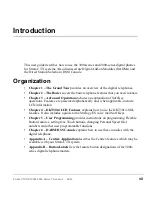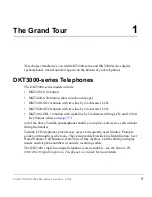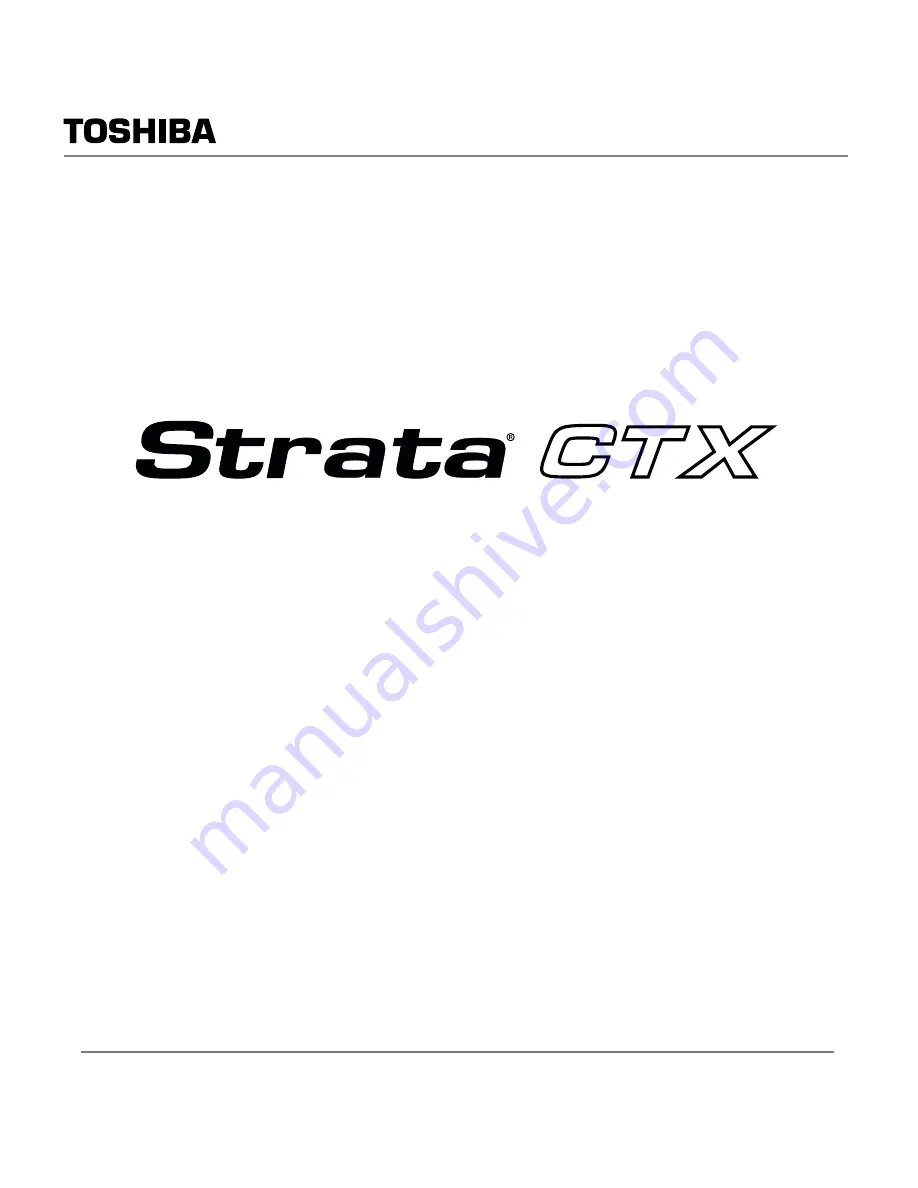Summary of Contents for DKT3020 SD
Page 10: ...Contents Appendix A Centrex Application vi Strata CTX DKT3000 2000 Series Telephone 05 02 ...
Page 14: ...Introduction Related Documents Media x Strata CTX DKT2000 3000 Series Telephone 05 02 ...
Page 32: ...The Basics LCD Contrast Adjustments 18 Strata CTX DKT3000 2000 Series Telephone 05 02 ...
Page 88: ...User Programming LED Indicator Details 74 Strata CTX DKT3000 2000 Series Telephone 05 02 ...
Page 100: ...Button Labels Delayed Ringing 86 Strata CTX DKT3000 2000 Series Telephone 05 02 ...