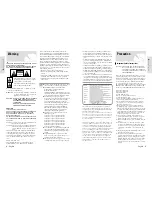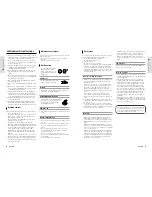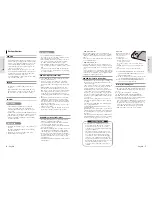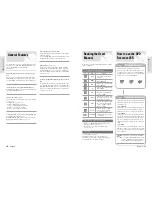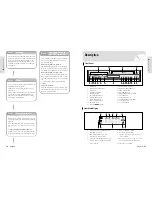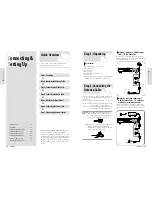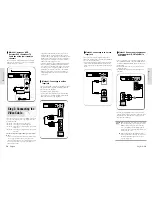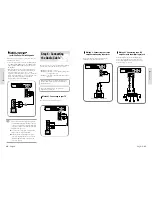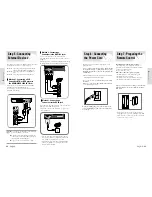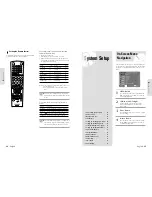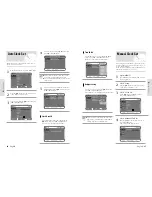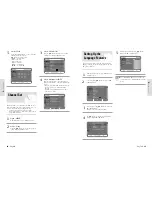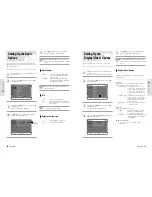Reviews:
No comments
Related manuals for D-VR3

NV-VP33EB
Brand: Panasonic Pages: 64

DVD-V6500/
Brand: Samsung Pages: 11

DVD-V5500
Brand: Samsung Pages: 68

DVD-VR300E
Brand: Samsung Pages: 4

DVD-CM250
Brand: Samsung Pages: 2

DVD-V6500K
Brand: Samsung Pages: 11

DVD-V4800
Brand: Samsung Pages: 21

DVD-V3600
Brand: Samsung Pages: 34

DVD-V90K
Brand: Samsung Pages: 37

DVD-V4600
Brand: Samsung Pages: 20

DVD-V642K
Brand: Samsung Pages: 40

SV-DVD7JG
Brand: Samsung Pages: 68

DVD-V940K
Brand: Samsung Pages: 164

SV-DVD50
Brand: Samsung Pages: 189

VR330 - DVD - DVDr/ VCR Combo
Brand: Samsung Pages: 92

DV-6T812N
Brand: Daewoo Pages: 2

SF-7200D
Brand: Daewoo Pages: 36

DCR-7120D
Brand: Daewoo Pages: 72