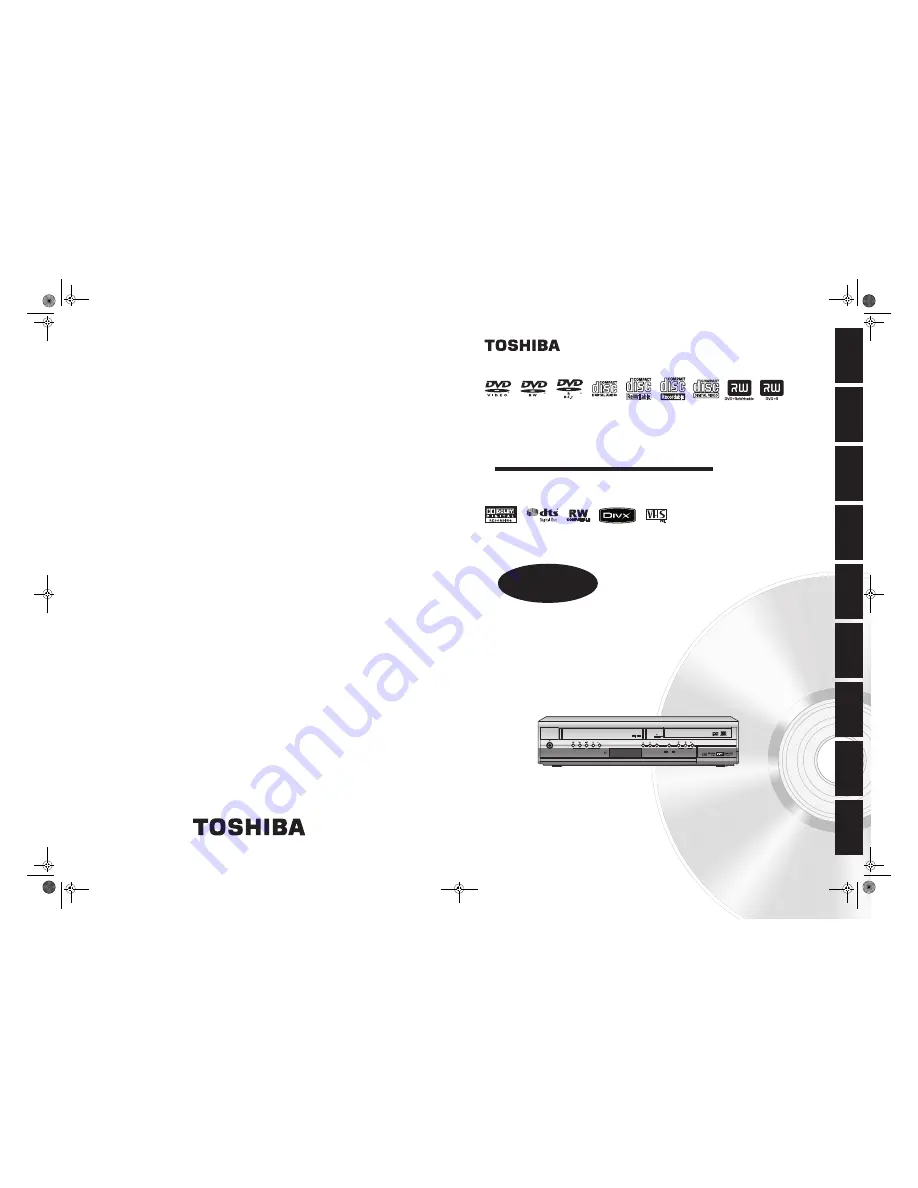
ON / STANDBY
VCR
REC
DUBBING
PROGRAM
VCR/DVD
REC
DVD
DVD
VCR
DVD VIDEO RECORDER / VIDEO CASSETTE RECORDER
D-VR17KB
In
troduc
ti
on
Connecti
o
ns
Ba
si
c Setup
P
la
yb
ack
Ed
it
in
g
Others
Fu
nct
ion
S
e
tu
p
Recordi
n
g
OPERATIONS
GUIDE
Printed in China
1VMN23544 / E9GA0BD
★★★★★
© 2007 Toshiba Corporation
OWNER’S MANUAL
V
C
R Fu
nc
ti
on
s
COV_E9GA1FD_EN.fm Page 1 Thursday, March 8, 2007 12:09 PM


































