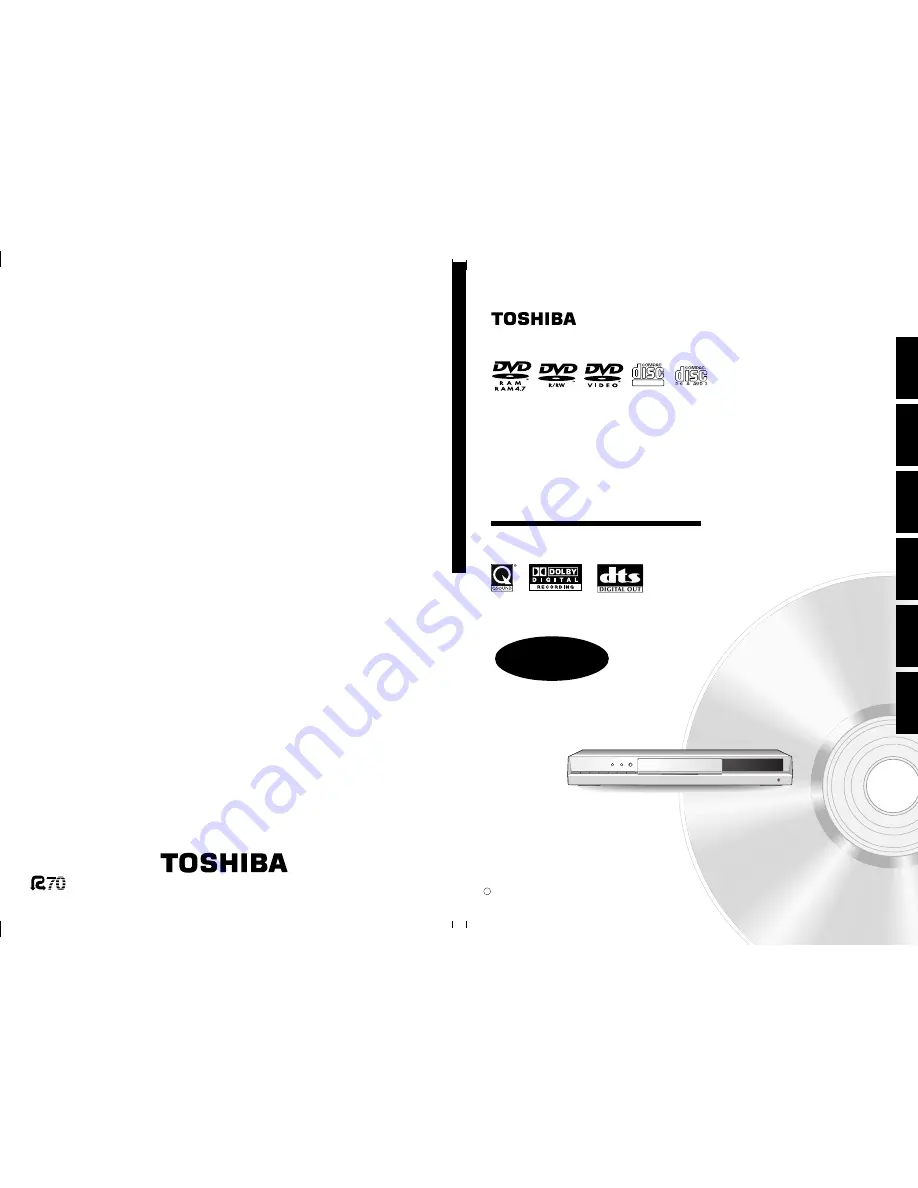
OWNER’S MANUAL
Recording
Playback
Function setup
Other
s
Intr
oduction
Editing
OPERATIONS
GUIDE
Read “INSTALLATION GUIDE” first.
T
OSHIB
A
DVD VIDEO
RECORDER
D-R4SU/D-R4SC/D-KR4SU
Printed in China
Printed on 70% Recycled Paper
DIGITAL VIDEO
DVD VIDEO RECORDER
© 2005 Toshiba Corporation
D-R4SU
D-R4SC
D-KR4SU
P000416410
PM0020461012
H
D-R4SU_Ope(US)H001-146
05.3.4, 3:37 PM
1
Summary of Contents for D-KR4
Page 80: ...80 ...
Page 104: ......
Page 120: ......
Page 130: ...130 ...
Page 131: ...131 Recording Playback Others Introduction Editing Function setup Memo ...


































